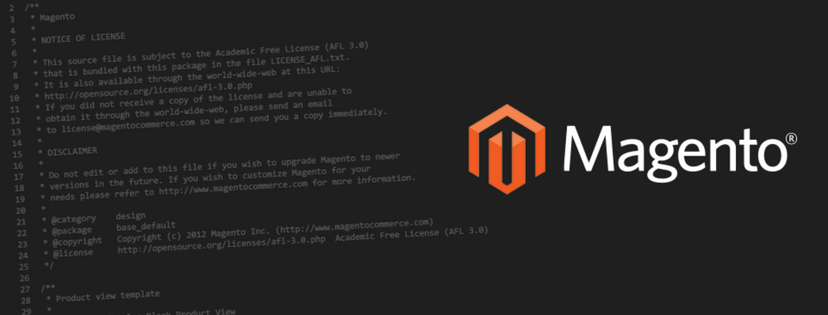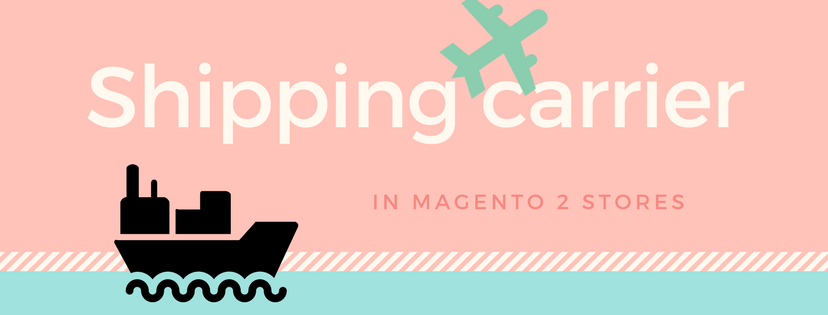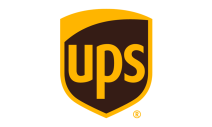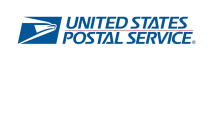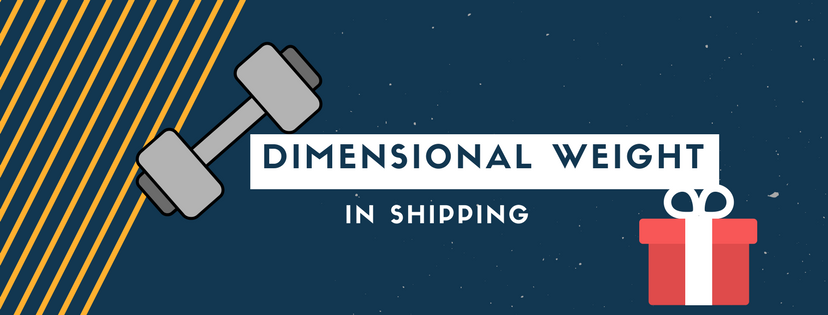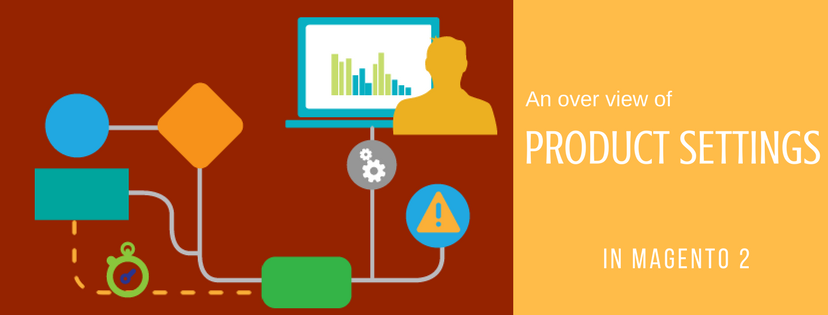The data in admin pages is usually shown in a grid so that store owner can manage it more effectively. In this article, we will show you an easy guide to configure grid layout in Magento 2.
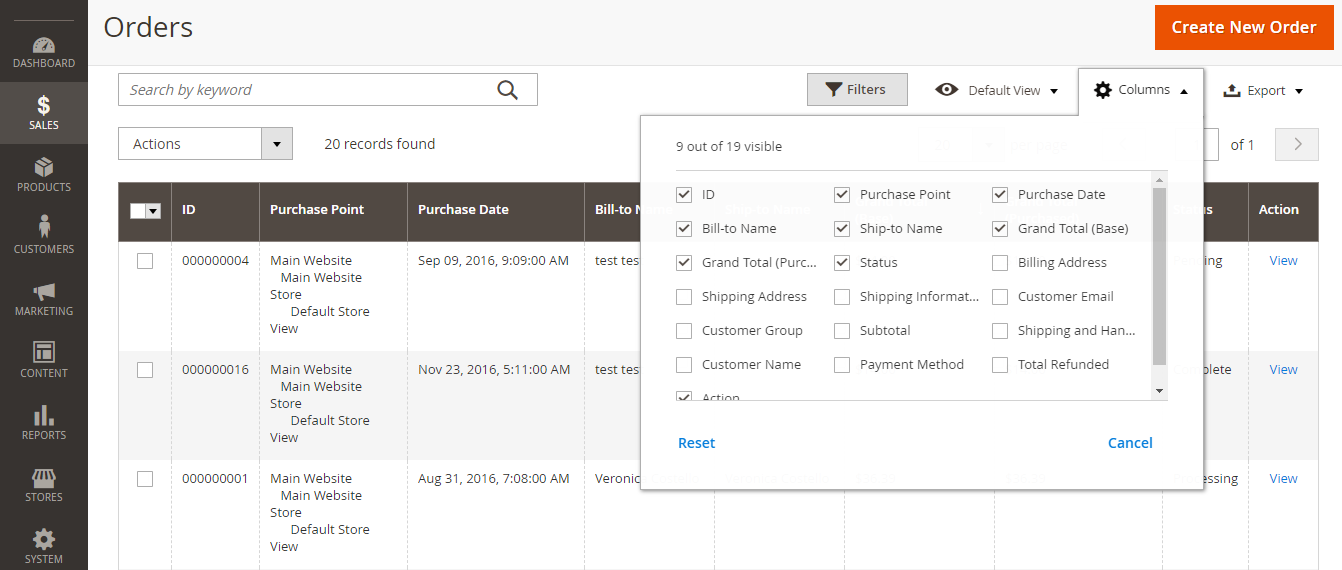
About Grid Layout
It can be clearly seen that admin pages that control data present collected records in a grid. According to your reference, you can select which columns appear, determine their order in the grid or save them as a “view”. A key point is that only nine of twenty existing columns are displayed in the grid by default.
To Alter the Choice of Columns
- Select the Columns control in the upper-right corner. Then, do this instruction:
– If you want to insert more columns to the grid layout, put the tick in the checkbox of any option
– In case you need to remove columns from the grid layout, clear the marked checkbox - You should scroll down to ensure that you view all available columns
To Change the Position of a Column
- Click the header of the column and hold
- Move the column to the new position and release
To Save a Grid View
- Choose the View control -> Click Save Current View
- Type a name for the view. Then, tap the arrow icon to save all changes
To Modify the Grid View
Select the View control. Then, do one of these options:
- Tap the name of the view if you want to utilize another view
- Choose the Edit icon to alter the name of a view -> Update the name you want
Conclusion
Provided above is the guide to customize the grid layout in Magento 2. We hope that this article is useful for anyone who is interested in searching about Magento and related topics. Please feel free to contact us if you have any query.