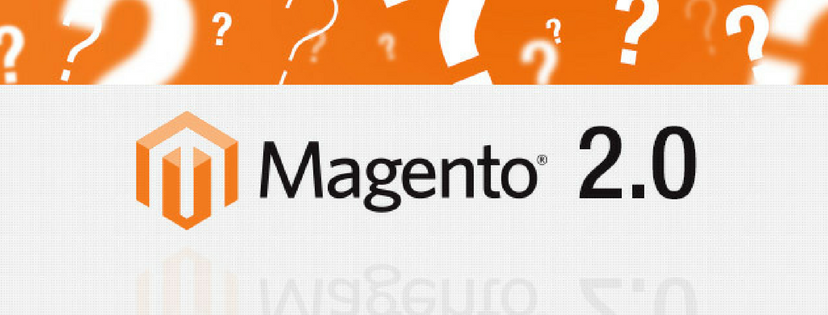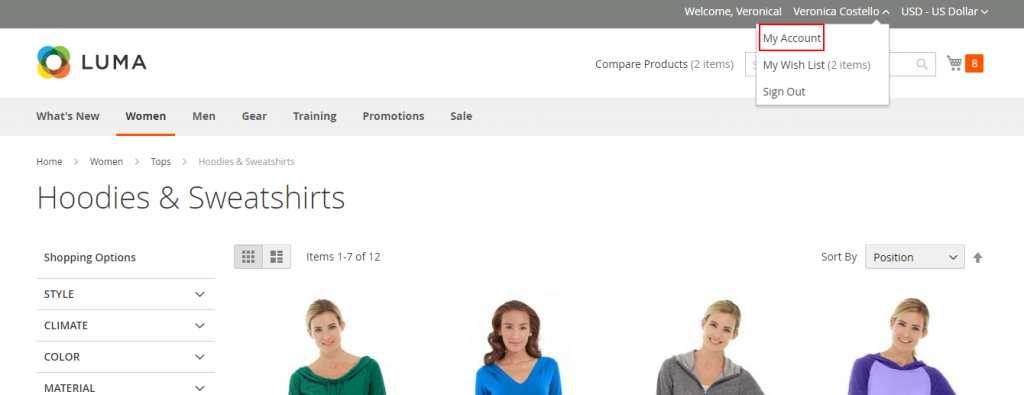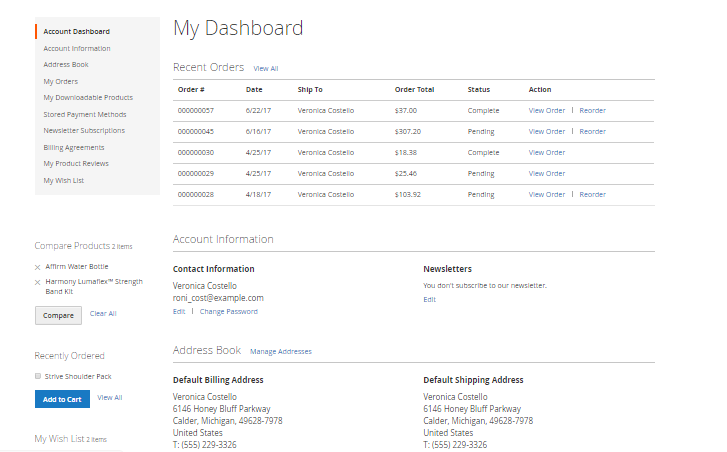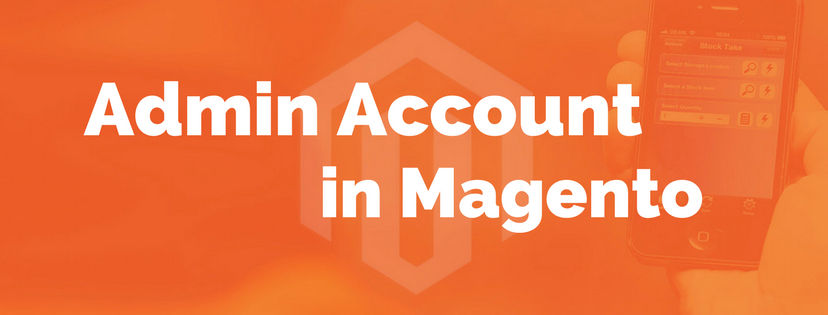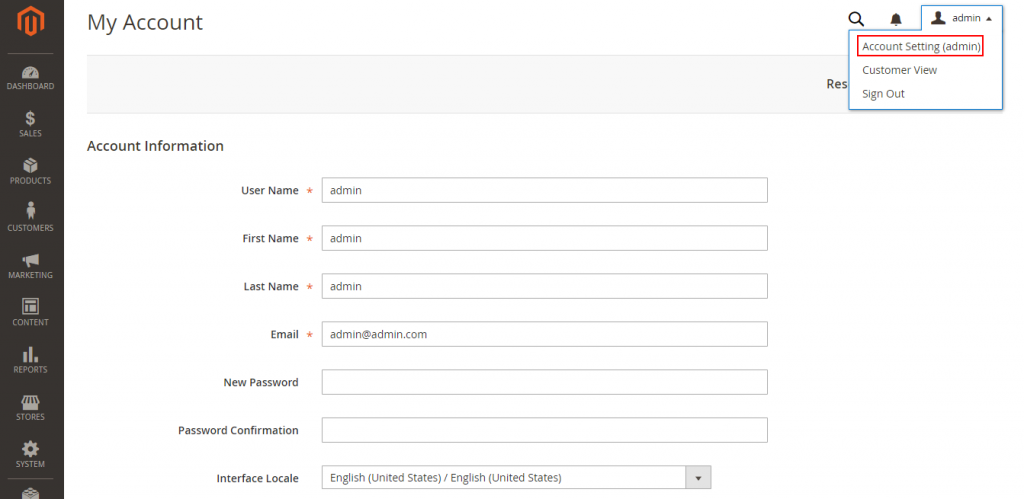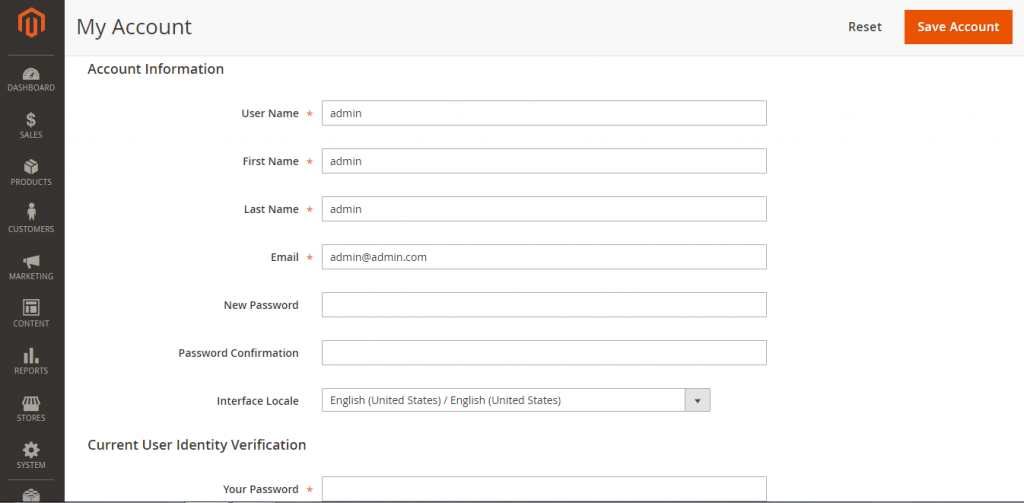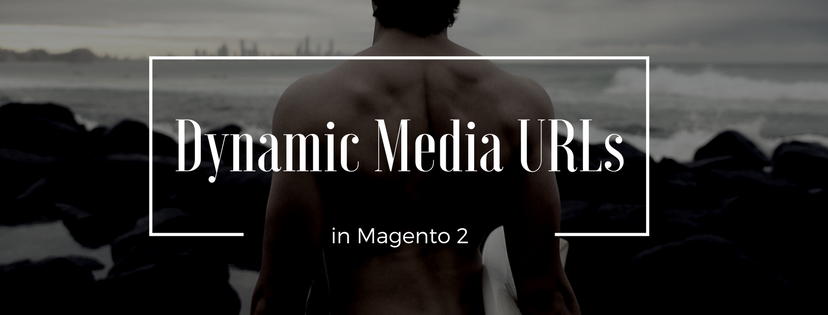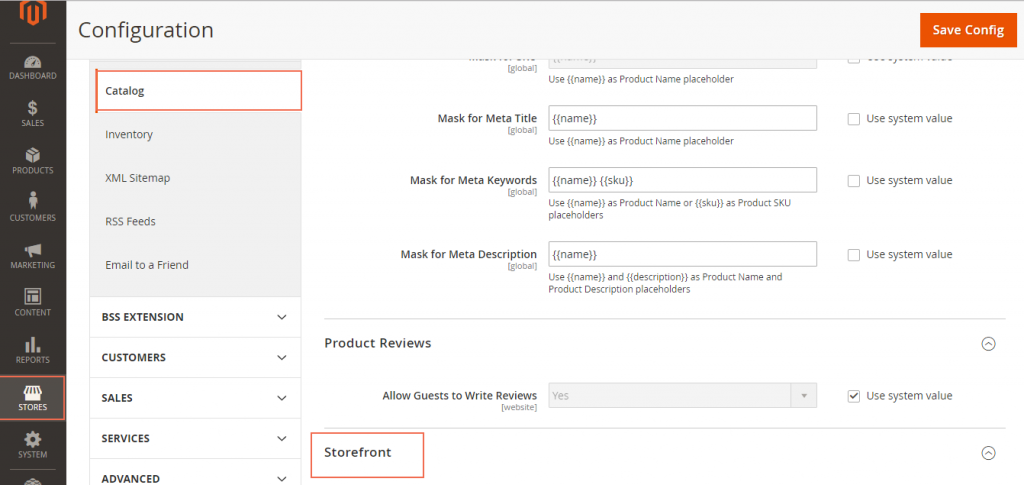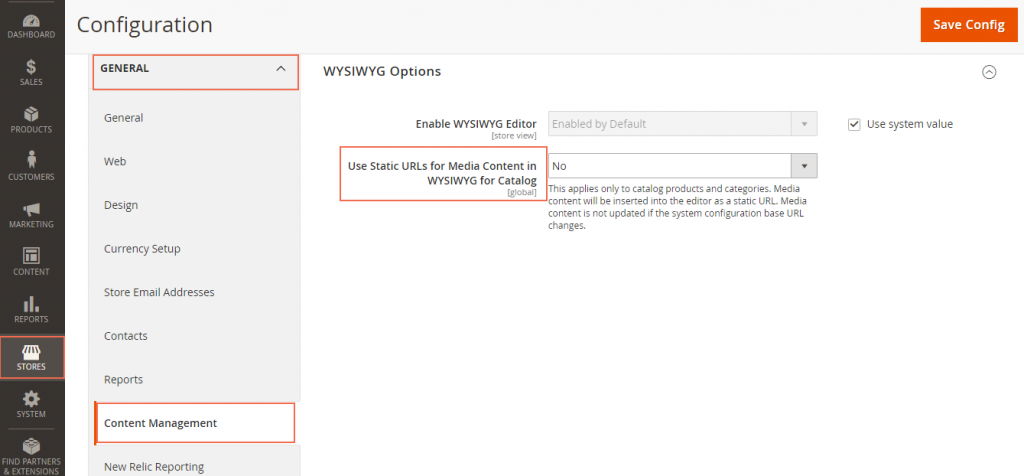The sidebar is designed for both desktop and mobile devices for the purpose of navigating and managing the store. In this paper, we will take a closer look at components of Admin Sidebar in Magento 2.
The Admin sidebar is located on the left of the page and known as the main menu of your store’s admin. This flyout menu helps you control and operate your store effectively on a daily basis.
1. Dashboard
When you sign in to the Admin, the first page you can see is the dashboard giving the overall view of sale and customer activity. The dashboard is the default first page for the admin but you can also alter the configuration to present another page when logging in.
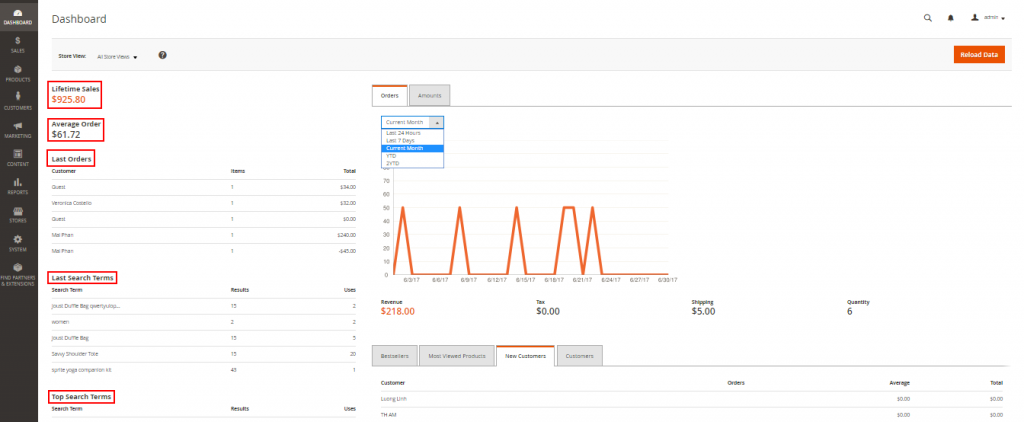
2. Sales
In Sales menu, there are selections as different steps in the cycle of an order consisting of orders, invoices, shipments, credit memos, billing agreements and transactions so that the admin can manage them at any time.
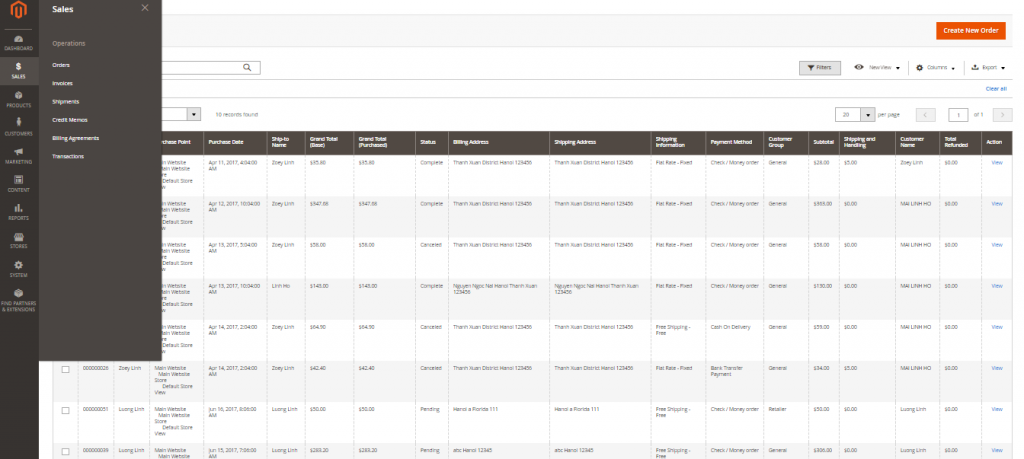
3. Products
The Products menu supports admin in product creation, category and inventory management along with tools to control the content of catalog.
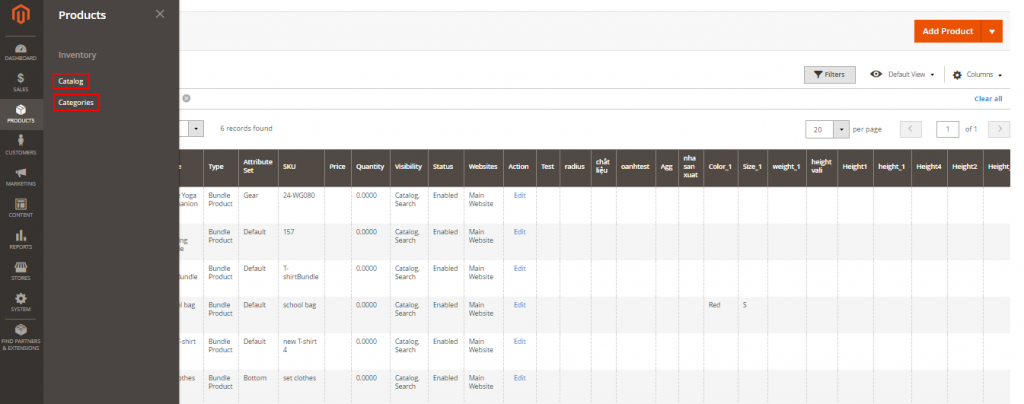
4. Customers
You can manage customer accounts and view who is currently online in your store with the Customers menu. Choosing All Customers if you want to have detail information about clients or selecting Now Online if you need to know customers who are online.
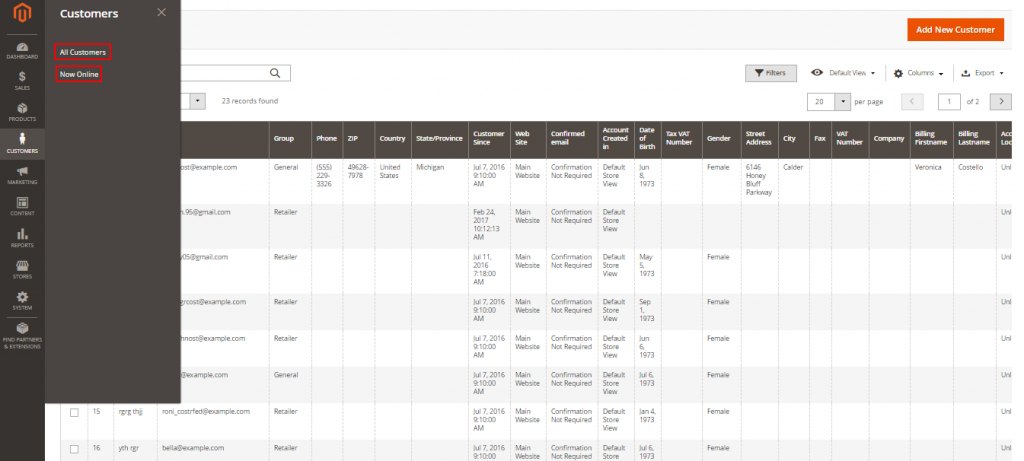
5. Marketing
The Marketing menu allows you to manage markerting tools including promotions, communications, SEO & search or user content.
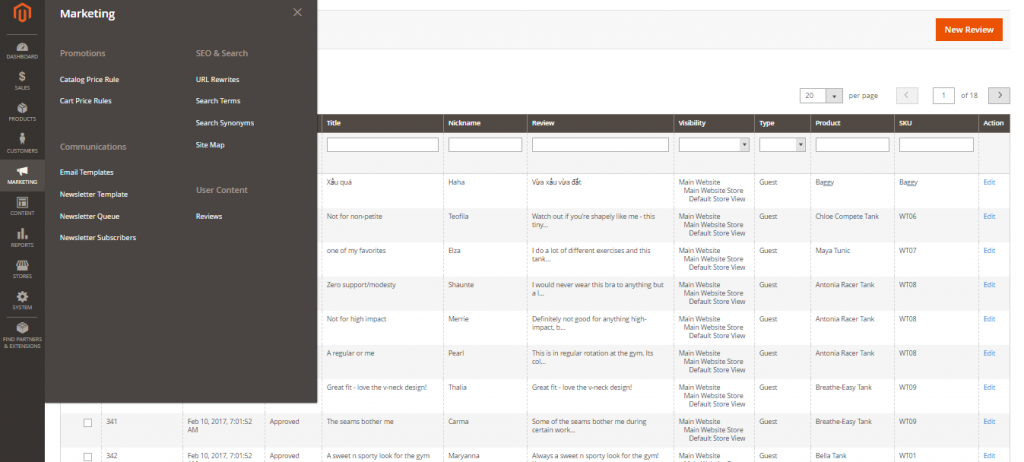
6. Content
With the Content menu, you can manage the content elements and design of the store. It consists of creating pages, blocks and frontend apps or controlling your store display.
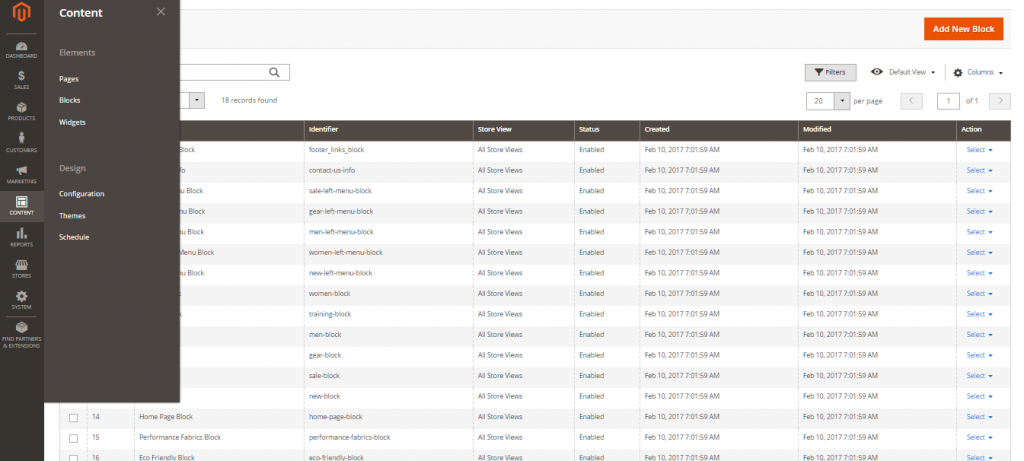
7. Reports
In the Reports menu, you will have insight into aspects of your stores comprising marketing, sales, customers, reviews and products. About marketing, you can view products in cart, search terms, abandoned carts or newsletter problem reports in detail. Moreover, orders, tax, invoice, shipping and more can be supervised in sales as well as order and new accounts report are listed in customers section so that you can manage them effectively. In terms of products, you can see reviews and other necessary information about products such as view or bestsellers.
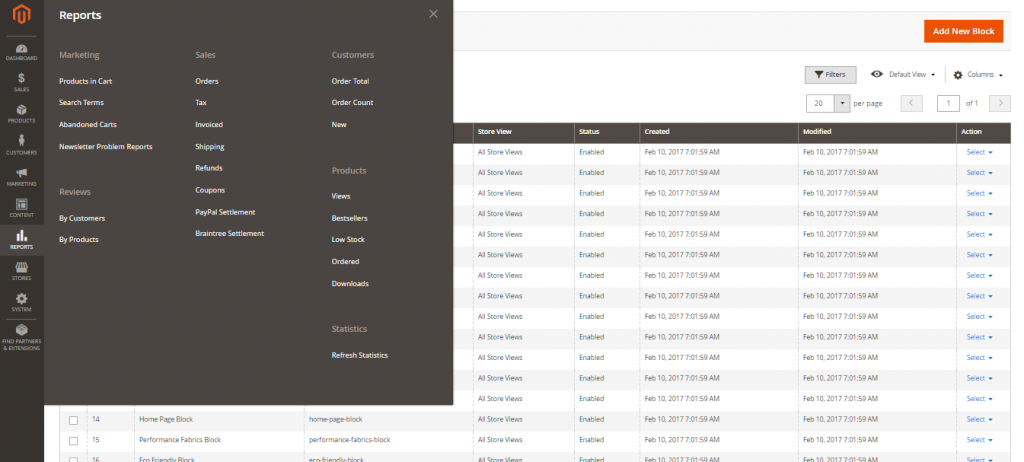
8. Stores
The Stores menu helps you manage the store hierarchy, configuration, sales and order settings, tax and currency, product attributes, product review ratings, and customer groups.
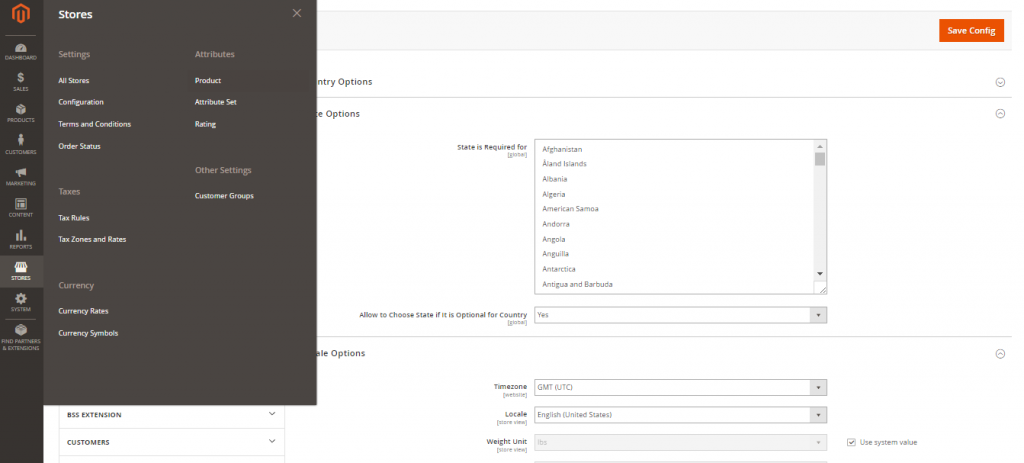
9. System
The System menu supports you in importing and exporting data via data transfer, setting up extensions, managing system caches and indexes, permissions, backups, system notifications or custom variables.
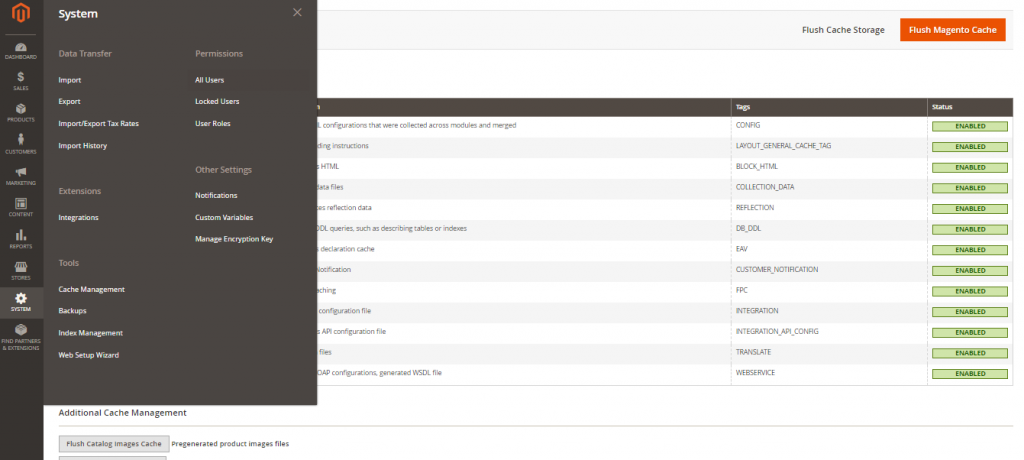
10. Find Partners & Extensions
This Magento marketplace allows you to have knowledge of platinum partners of Magento or search other partners by visiting the Magento Partner Directory. You can also find solutions for your store with extensions and themes which are essential components of the Magento Ecosystem.
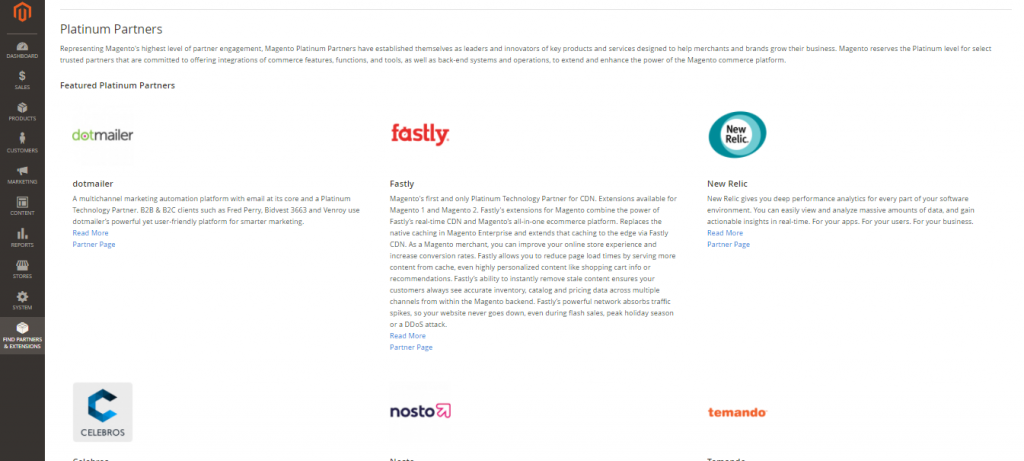
We hope that you have collected helpful information by reading this article. If you have any question, please feel free to contact us.