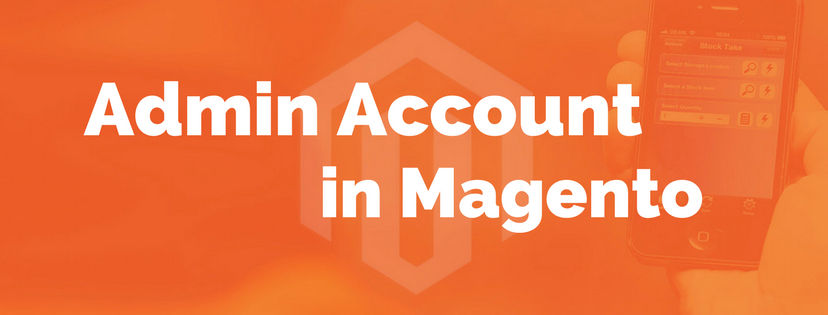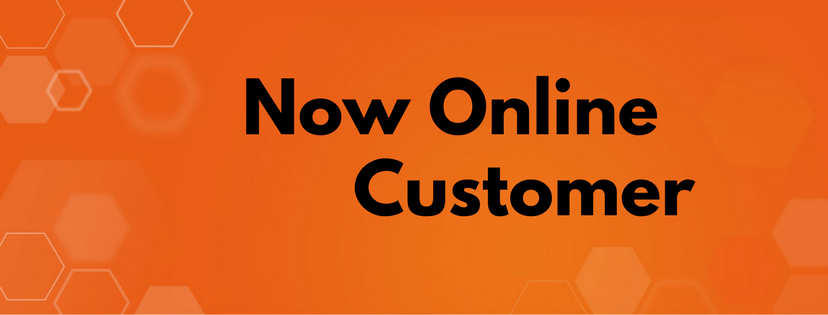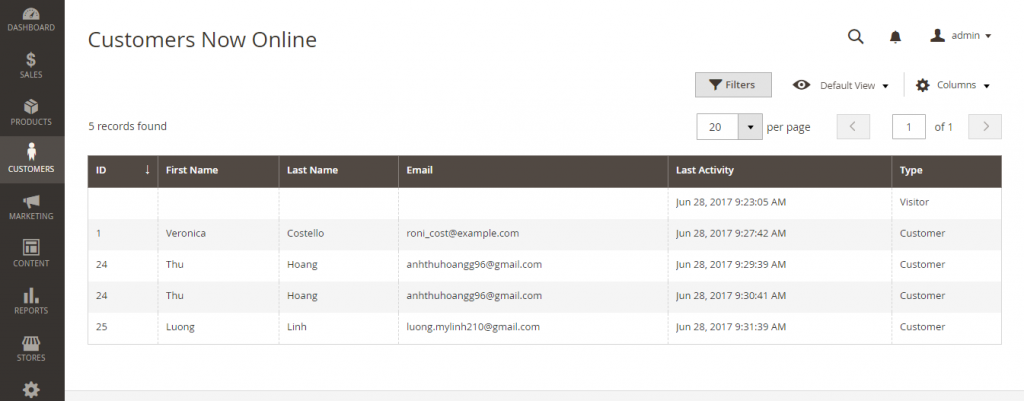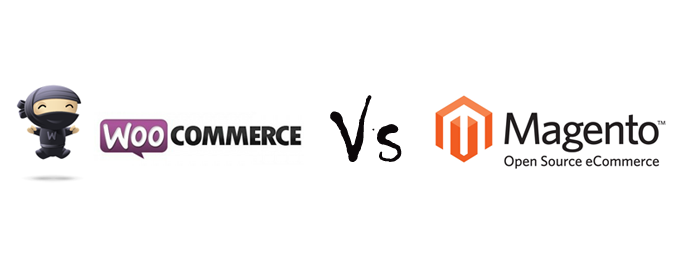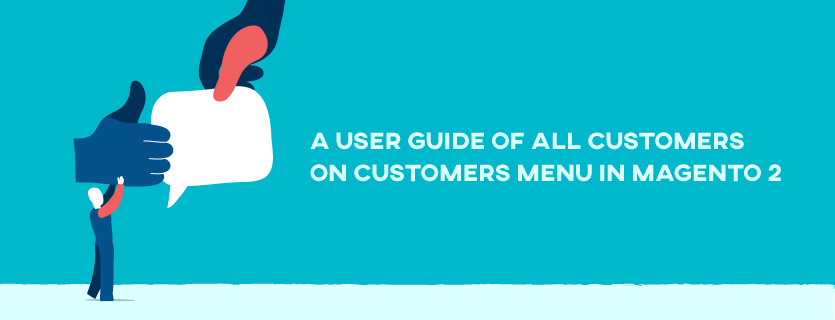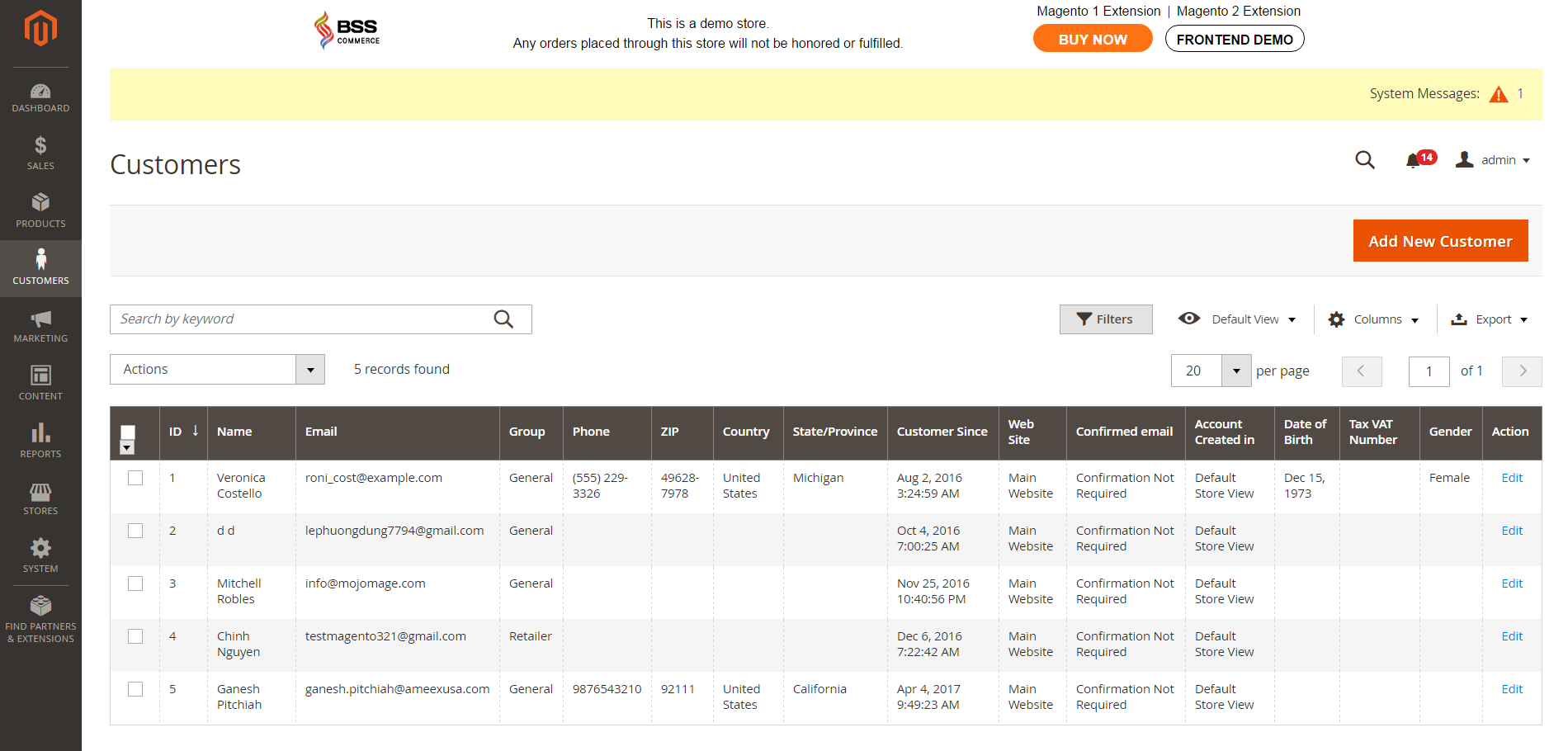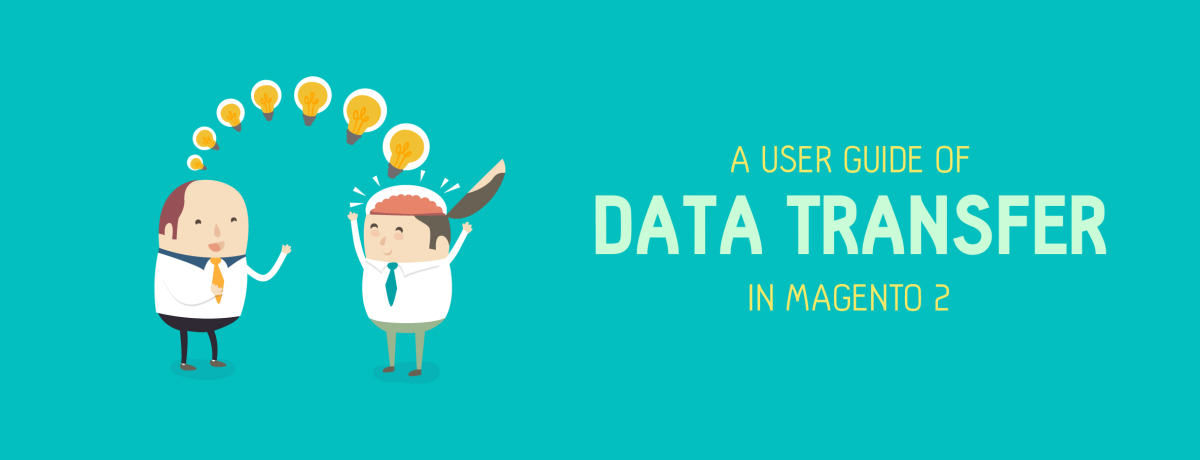When you establish your store for the first time, you receive an online account called Admin account that has full permissions of the Administrator role. This article will provide you with details about Admin account in Magento 2.
What is Admin Account?
During the installation, your Admin account was originally set up along with placeholder information. You can change your user name and password, your first and last name as well as update your email address anytime.
In Magento, there are various levels of approach to the Admin due to roles and permissions. For instance, a designer can only access to the Design tools but cannot have the entry in customer and order information.
Moreover, user access can be limited to only a specific site, set of sites or associated data. In case you own many brands or business units with different stores on the the same Magento setting up, you are able to hold back and protect data of each of your business units from other Admin users.
Change account information
Do the following steps to change your account information:
- Click on the Account icon in the upper-right corner -> Select Account Setting.
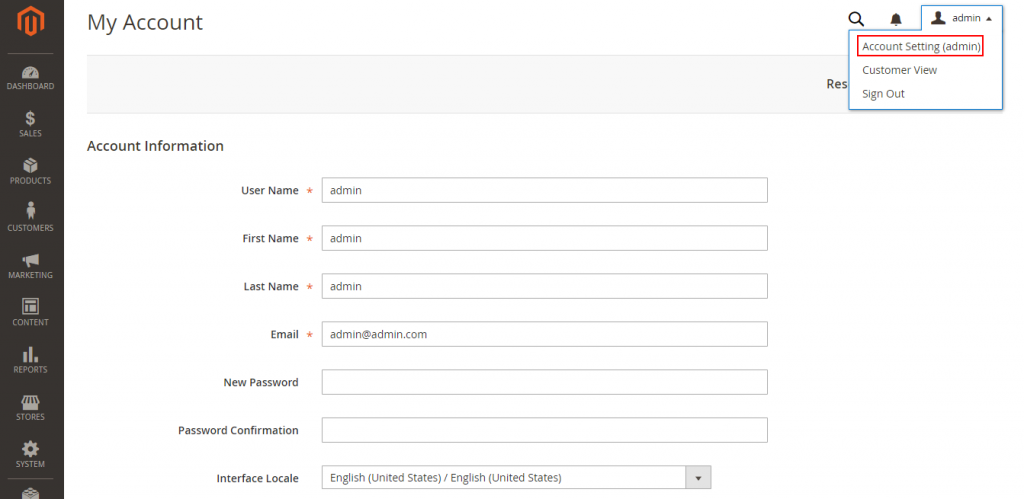
2. Alter sections in your Account Information if necessary
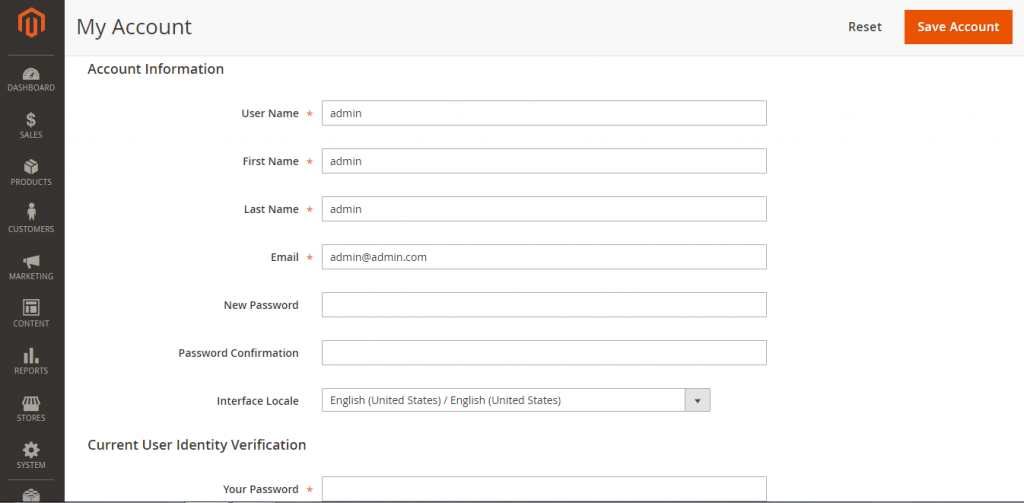
- User Name: should be easy to remember and not case-sensitive.
- Email: must be different from the one associated with your Admin account.
- Password: must be seven or more characters long and contains both letters and numbers.
- Password Confirmation: repeat the password to check the accuracy.
- Interface Locale: set the language used for the Admin interface if your store has multiple languages.
- Choose Save Account to finish all steps.
Conclusion
All parts in your Admin account should be set up carefully with high security to maintain stability of the website. We hope that this article will be an useful guide for new users who need to find information about Admin account setting.