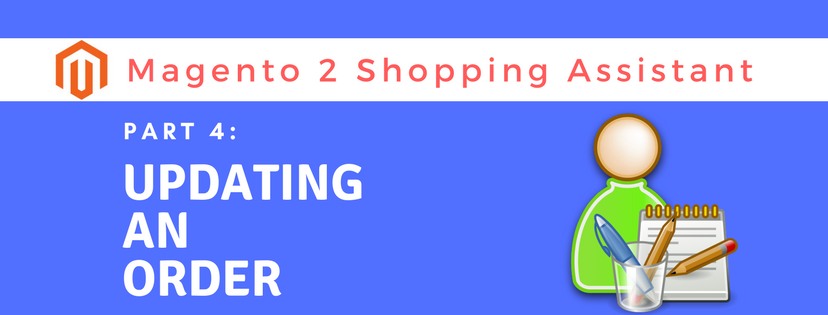In the last three blogs, we’ve provided you the instructions to create, update a customer account, and create an order through the Magento 2 backend. In this blog, we’ll continue with the tool to help you Update an Order for your customers. Updating an Order includes the following tasks:
- Edit an order
- Place an order on hold
- Cancel an order
To update an order via Magento 2 backend, do the followings:
Edit an order
- Log in with your admin account. Choose Sales on the admin sidebar.
- Next, select Orders under Operations.
- All your customers’ brief information are listed in the order list. Click the View link in the Action column that match the customer’s order you want to edit. You can use the Filters or the Search box to find your customer if necessary.
- Click Edit button. There is a notification displayed to confirm your action. Click OK to continue.
- After that, make the necessary changes to the order.
- When complete, tap Save to confirm the changes that you have made to the billing or shipping address of the order. Tap Submit Order if the changes are made to line items, and reprocess the order.

Place an order on hold
An order is needed to be put on hold if the customer’s preferred payment method is not available, or if the item(s) in the order is temporarily out of stock.
To Place an order on hold, do the followings:
- Find the pending order that you want to place on hold in the Orders grid. Then click the View link in the Action column.
- Click Hold to place the order on hold.
- When the payment method is ready to use or the items are available, tap Unhold to return the order to an active state.

Cancel an order
Do same as when you place an order on hold. Instead of tapping the Hold position, select Cancel.
The status of the order is now turned to “Canceled.”

Now let’s practice yourself with the interesting Magento 2 Assistance tools.