Shipping is considered as the “make or break” point of an online transaction. It is simply because if the shipping fee is too costly or not offered via their preferable carrier or some minor stumbling blocks, a potential customer is willing to abandon her/his shopping cart and looks for another supplier that is more suitable. So, how to adjust the shipping function of a Magento 2 ecommerce website? In this article, we will go through the Shipping Settings in Magento 2 to find out the answer.
What is Shipping Settings?
This is one of the most vital function in Shipping. In this configuration, sellers inform the shipping policy and the locations of stores or warehouses where goods are placed. Additionally, sellers are also able to turn on “Multiaddress Shipping” option to allow their buyers to make an order to several locations.
Point of Origin
Point of Origin is simply understood as sellers’ addresses where goods are packaged and delivered via carriers. When customers register their addresses, the distance between them are calculated. Based on shipping methods, carriers chosen and tax rates of each regions, the estimated shipping fee will be determined and shown on customers’ screen. This will help avoid failure in shipping due to lack of advance information which are usually seen in e-commerce.
Note: For companies located in EU, please ensure that your Point of Origin accommodates well with Default Tax Destination Calculation of each store view.
Let’s look at how to set up your Point of Origin:
- Look for Stores on the left-side bar of Admin homepage, click Configuration below Settings.
- In Sales section, choose Shipping Settings and Origin section will appear.
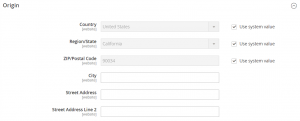
- Click on the right side of screen to expand the setting. You need to register your address according to the requirements:
- Country
- Region/State
- Zip/Postal Code
- City
- Stress Address (and line 2 if necessary)
In terms of Country, Region/State and Zip/Postal Code, you can click to use system value and your information will be automatically created.
4. Click Save Config to finish.
Multiple Addresses
This feature allows customers to place an order delivered to more than one address, which means that they do not have to create multiple bills as traditionally. The sellers can restrict the amount of addresses to be shipped in this setting.
To set up “Multiple Address Shipping”:
- Look for Stores on the left-side bar of Admin homepage, click Configuration below Settings.
- In Sales section, click Multishipping Settings.

- Click on the right side of screen to expand the setting.
You need to follow the instruction below:
3.1. At Allow Shipping to Multiple Address, choose “Yes”.
3.2. Set up the Maximum Qty Allowed for Shipping to Multiple Addresses.
Like Point of Origin, you can tap “Use system value” to automatically set up.
4. Click Save Config to finish.
Shipping Policy
Shipping policy is your terms and conditions related to shipping and needs to be agreed by customers. Sellers can set up to display shipping policy on screens when customers are checking out their orders as below:
- Look for Stores on the left-side bar of Admin homepage, click Configuration below Settings.
- In Sales section, choose Shipping Settings and Shipping Policy Parameters section will appear.
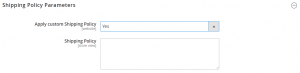
- Click on the right side of screen to expand the setting.
3.1. Choose “Yes” to apply Custom Shipping Policy
3.2. Paste or type your policy into the Shipping Policy field.
4. Click Save Config to finish.

