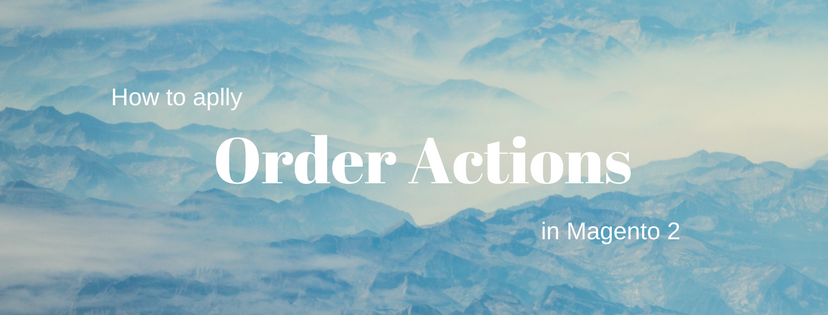Order actions section in Magento 2 is used to manage one or many specific orders from the backend of your stores. It can be classified into Actions and Mass Actions.
Order actions
The Order actions section lies in the upper left corner of the order workspace and below the search box. There are 8 options that can be applied to the orders that have been selected. The first three are used to change the order status while the remainder’ functionalities are to print out appropriate paper works.
- Cancel
- Hold
- Unhold
- Print Invoices
- Print Packing Slips
- Print Credit Memos
- Print All
- Print Shipping Labels
Mass Order actions
Mass Order actions allows you to apply your command universally as the target of the action. This section includes Select All / Unselect All, Select Visible / Unselect Visible. You can choose one of those by clicking the drop-down arrow on the top of the first column of the grid.

To apply an action to an order, or multiple orders, do the followings:
- Open your Orders workspace.
- Mark the checkbox in the first column of each order.
- After that, choose the action that you want to apply to the selected order records. The number of orders being chosen is displayed in a bracket next to the Actions box. In case there is no order is selected but you still apply the action, a notification popup will appear, saying: “Attention! You haven’t selected any items!” to remind you. If you want to select or deselect all orders, using the mass actions is advisable.
- Next, tap Submit to apply the current action to the selected order records.
- You can use the Edit link to edit the order.
That is all about Order Actions in Magento 2. Don’t forget to follow us to receive more informative articles about Magento 2.