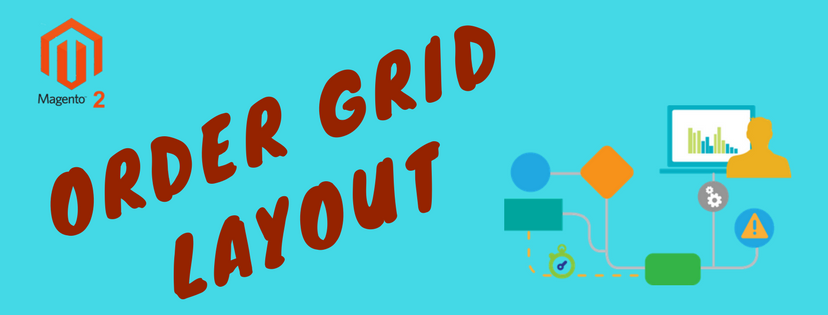In this article, BSSCommerce will guide you to change some common settings of the order grid layout in Magento 2 stores such as the selection of columns, how to a column, or to change the view.
When you browse to the orders workspace, you can see all current orders of your Magento 2 store listed in a grid. Each row in the grid acts for a specific order, and each data field in one column represents an attribute of that order. Normally, the Magento default allows only nine over twenty columns to be displayed in the grid. As a powerful open source eCommerce platform, Magento allows users to change the selection of columns and their order in the grid to store owners’ preference. The new layout is then saved as a grid “view.”
To change the columns selection:
- Open the Order workspace. Click the Column control button in the upper-right corner to see all the columns that are available to you (you may need to scroll down to see the whole items).
- Mark all the checkbox of the columns that you want to display them on the Order grid.
- Make sure that the remainders are unmarked so as to avoid any confused arrangement.

To rearrange a column:
- Tap and hold the very beginning of the column you want to move.
- Move the column to the new position and drag it there.
- Do the same to other column if needed.
To save a grid view after finishing the changes
- In the upper-right corner, tap the View control button (an eye symbol) then click Save current view.
- Type a name for the current view and click the arrow icon to save all the settings. The name you just enter now appears as the current view.
To change the view
- Click the View control button and do one of two actions below:
- To use a different view, select the name of the available view that you want to change to.
- To change the name of the current view, tap the Edit () icon. Then, update the name as needed.
Now you have all the instructions to change the Order Grid Layout in your Magento 2 store. Don’t hesitate to add a comment to help us improve Magento even more.