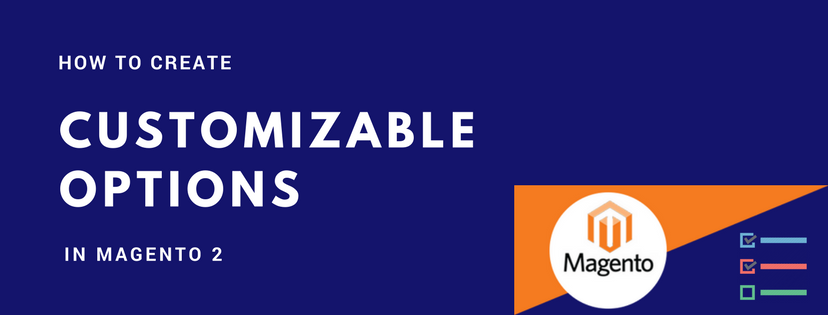Customizable options in Magento 2 are the selections that are added to a product other than its basic properties. For example, you can add a set of options like Household, Adult, Senior, Student as a membership type of your yoga class. Because these customizable options are based on a single SKU, it is a good solution only if your stock management is simple.
To create customizable options:
- Open the product that you want to add customizable options to in its edit mode.
- Move downward to the Customizable Options section and expand it. Then tap the Add Option button.
 3. Under the New Option bar, fill in the following fields:
3. Under the New Option bar, fill in the following fields:
- Option Title: Enter a name for the option
- Option Type: Set a type for data entry. There are four types available: Text, File, Select, and Date.
- Required checkbox: If the option is needed to purchase the product, mark the checkbox. Otherwise, clear it.

- Next, tap Add Value button to create the values for the options.
- Title: Enter the title of each variation of the option. As in the previous example, they are set to Household, Adult, Senior, and Student.
- Price: Enter the additional fee from the base product price that applies to this option.
- Price type: The price of the variation differs from the price of the base product by a fixed monetary amount, such as $1, or by a percentage such as 5%.
- SKU: Enter a suffix for each variation to the original SKU.
- You can change the order of each option by holding the Change Order icon of an option and move it to wherever you want.
 6. Repeat the actions to add other options.
6. Repeat the actions to add other options.
7. When finished, tap Save to confirm the settings.
In case you want to set the same options for multiple products, you can use the Import Options function in the Customizable Options section:
- Do the same as the first two steps above. Instead of tapping the Add Option button, choose the Import Options next to it.
- A grid including all the customizable options is then displayed on your screen. Mark the checkbox of the product with the options that you want to import to the current product.
- After that, click Import.
- You can continue to add other custom options or tap Save and close the settings.
Those are the steps to add customizable options to a product in Magento 2. Now, go to the backend of your store and practice more to master the function.