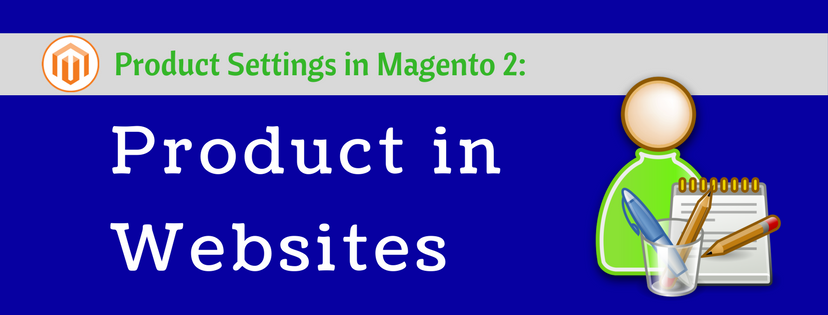After setting all the basic information for a product in Magento 2 store, it is necessary to identify the place where that item is put on. It is the Product in Websites section that allows you to specify the website that a product is available on. First of all, you need to understand the store hierarchy – a graphic map that includes a main website, store, and store view – so that the product is addressed exactly to your expectation.
To copy an existing product to a different website, do the following steps:
- Sign in with your admin account. On the Admin sidebar, tap Products.
- Next click Catalog under Inventory. In the product grid, tap the Edit link of the product that you want to copy to another website.
- Scroll down to the Product in Websites section. Click the arrow button to expand it.

- A list of Store websites is displayed for you. Mark the checkbox of any website that you want to copy the product to. If there is only one website available, it is automatically marked by default.
- Next, select the Store View from which the product is to be copied.

- When complete, tap Save.
- After that, return to the product record and change the Store View chooser into the store view that the product was copied to. When finishing this scope switching step, tap OK.
- Because the currency is set to be different based on “website” scope, it is necessary to change the product price. Enter the Price of the product for the new store view.
- Finally, click Save to confirm the changes.
Above are 9 steps to copy a product to a different website of your Magento 2 stores. Now go to your store’s backend mode and practice yourself and don’t forget to follow us for more useful Magento 2 tutorial articles.