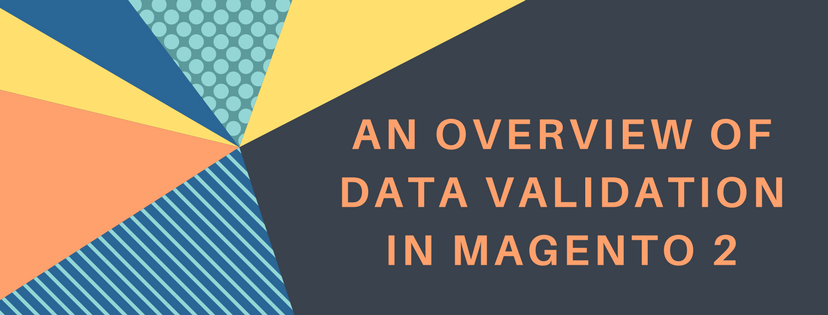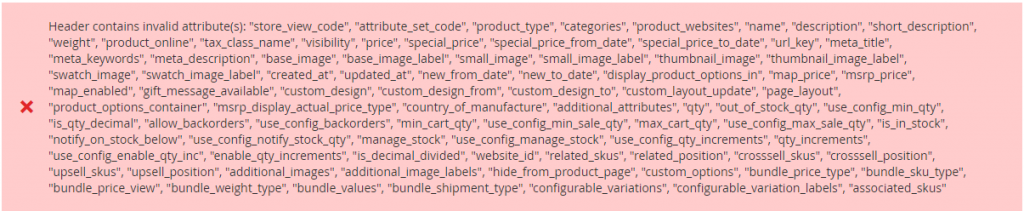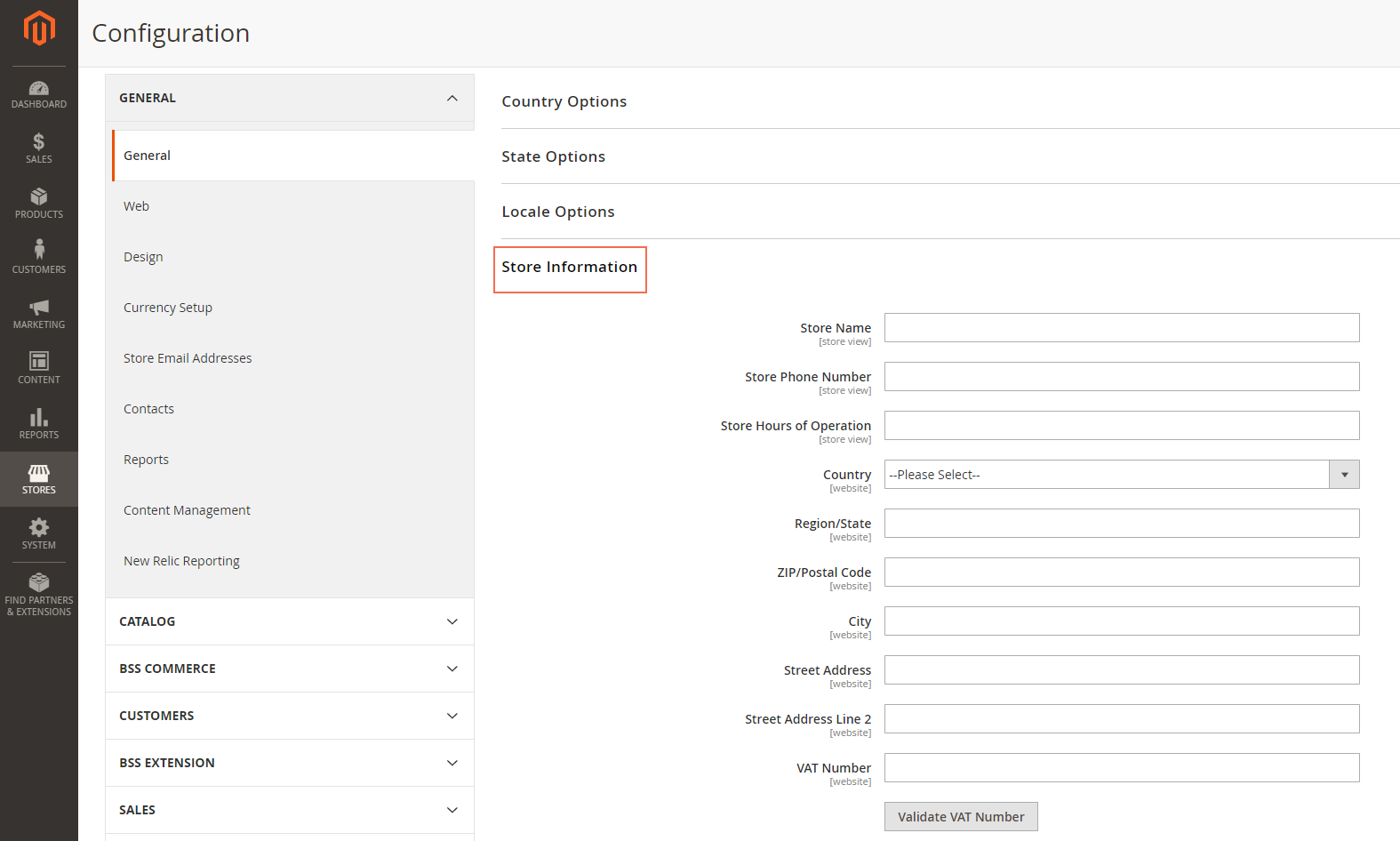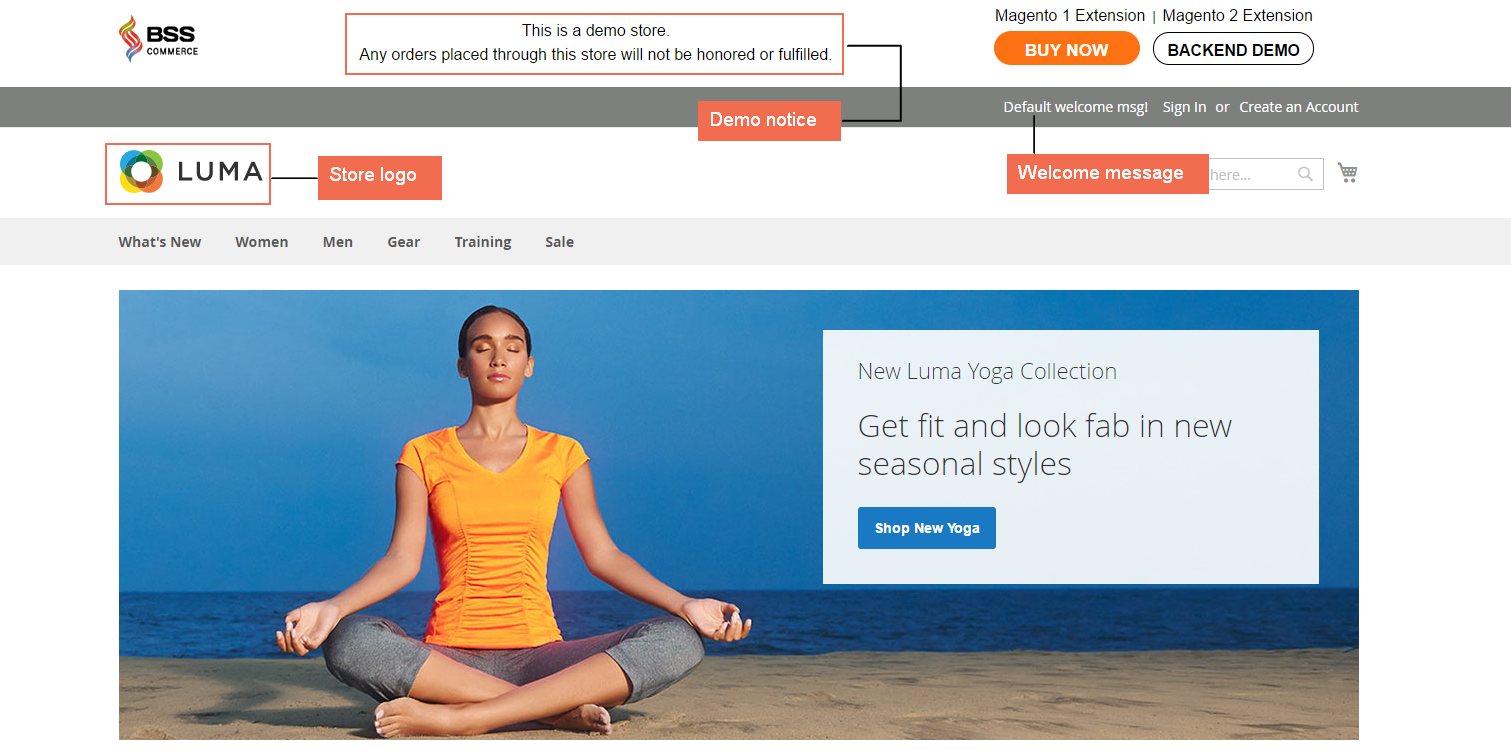All the information that is given by customer when they register into your system and the customer’s experience during the registration process is determined in the customer account settings. Here are six factors included in configuring customer account: Online Session Length, Customer Account Scope, Login Landing Page, New Account Options, Name and Address Options, Password Options. Thus, in this article, we would like to give you an overview of Online Session Length and how to configure it in the customer account setting.
An introduction of Online Session Length in Magento 2
The Online Session Length is included in the customer account settings. For your information, fifteen minutes is the default length per customer session.
The current session automatically ends if you do not have any interaction with keyboard during active time. After that, customers have to log in to their accounts again to continue shopping. If customers set Enabled for Persistent Cart, in the next time they log in to their accounts, they still see the contents of their carts before. In addition, the online session length totally can be configured by admin in the customer account setting.
How to configure Online Session Length in Magento 2
To configure the online session length, do the following:
- Open the Admin home page. Then take a look at slidebar and click on Stores symbol. Next, choose Configuration under Settings.
- In the board on the left, expand Customers and choose Customer Configuration.
- When Customer Configuration appears, expand the Online Customers Options sector.
- In the Online Minutes Interval area, enter the number of minutes you want to set for one online customer session length. You are allowed to leave that field empty and then the interval time will be set to default by fifteen minutes.
- If you are ready to save information, click on Save Config button to finish.
We have presented about Configuring Online Session Length in Magento 2. We hope that this article can show you useful information to select the appropriate extension for your online shop. If you find it helpful for you, please Like, Share and Subscribe to keep updating for more upcoming blogs!