In the previous articles, we described currencies, symbols and how to configure them in Magento 2 admin panel. In this article, we will explain a tutorial on how to update currency rates in Magento 2 admin panel.
Store administrators can set the currency rates manually or import it into the store. To make sure that your store has the most current rates, you can schedule the currency rates to be updated automatically. Complete the Currency Rate Setup before importing currency rates to specify the currencies that you accept, and to create the import connection and schedule.
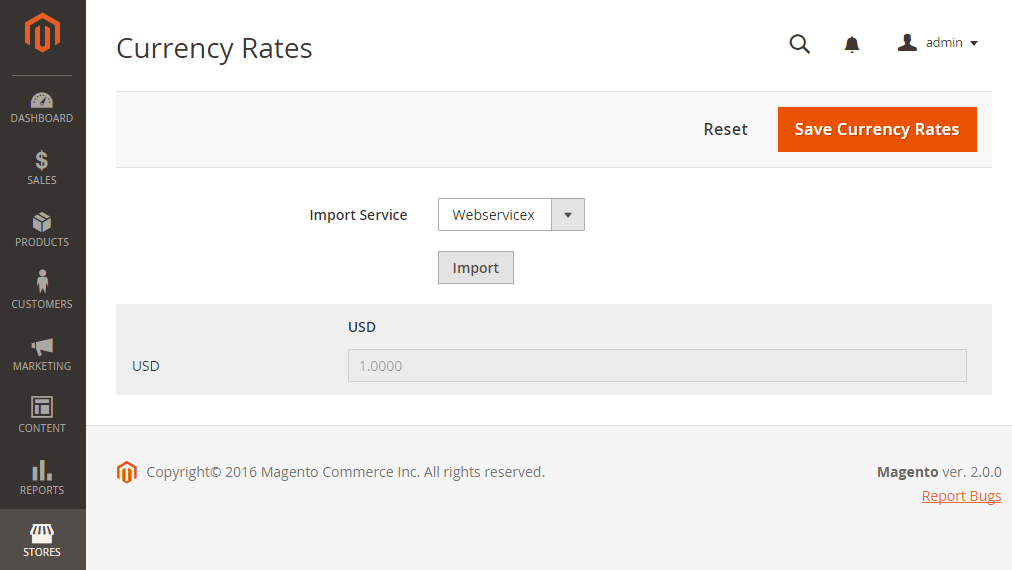
To manually update a currency rate, follow these steps:
On the admin sidebar click Stores, under Currency select Currency Rates. Click the rate that you want to change and insert the new value for each currency. Click Save after completed.
To import currency rates, follow these steps:
On the admin sidebar click Stores, under Currency select Currency Rates. Change Import Service to the currency rate provider. The default provider is WebserviceX. Click Import
The Currency Rates list will display the updated rates. If the rates have changed since the last update, the old rate displays below for reference.
Click Save Currency Rates after completed, click the Cache Management Link and refresh caches.
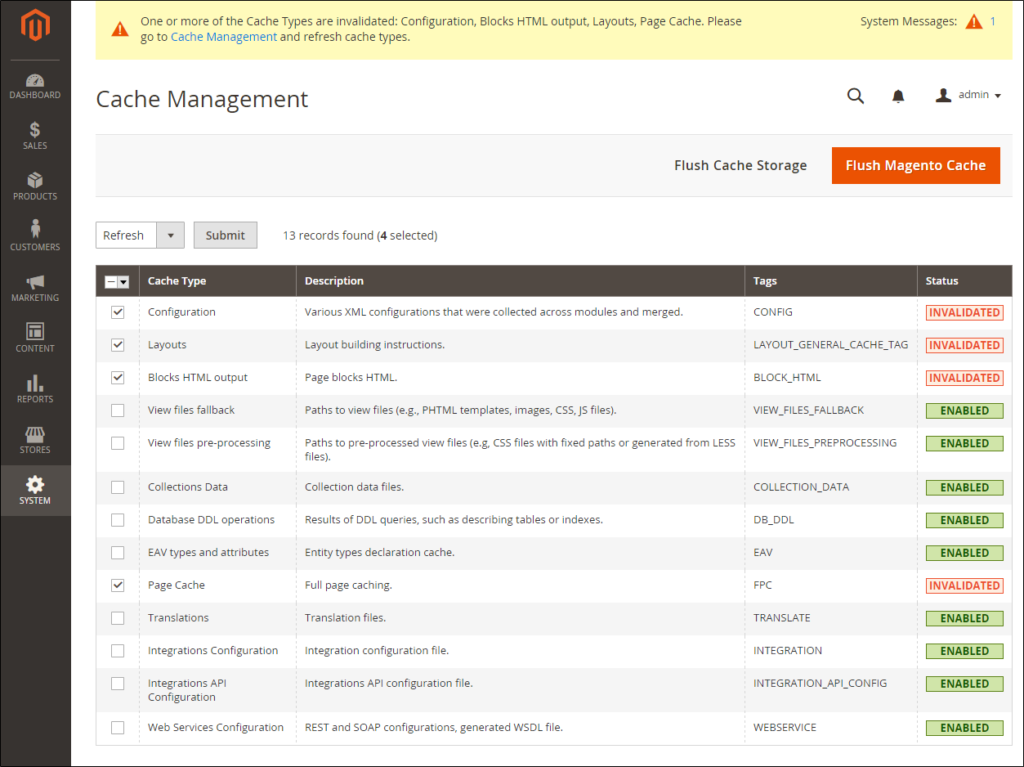
To import currency rates on schedule:
Enable Cron for your store. Complete the Currency Rate Setup to specify the currencies that you accept, and to create the import connection and schedule. Check the Currency Rates list to verify that the rates are imported on schedule. Then, wait for the duration of the frequency setting established for the schedule, and recheck the rates.

