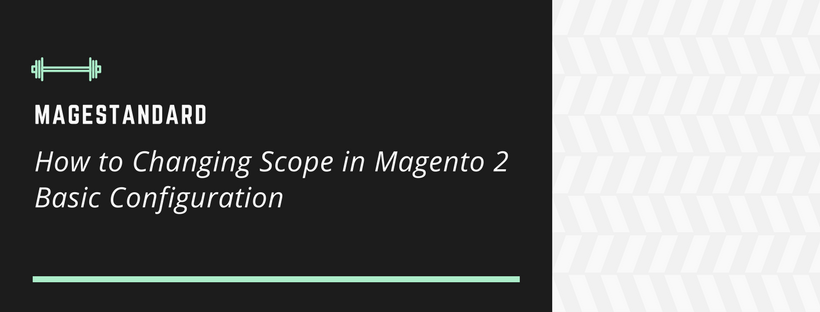The location of the Store View selection is in the upper-left corner of Admin pages that filters the view of the page for a specific scope, and also sets the value of some entities that are used by Magento. Each level of the hierarchy is listed by name and is used to change scope to another level. Any settings that do not represent the current scope will be grey out by the system, and only represents the current scope setting. The scope is firstly set to “Default Config”. For restricted access Admin Users, the list of available store views includes only those to which the user has permission to access. According to the current scope, the default setting can be either applied or overridden by using the checkbox on the right of many configuration settings. When you mark the checkbox, the field value cannot be changed. To change the current value, first, you have to clear the checkbox, and then enter the new value. Whenever you change the scope, you must confirm. The checkbox label changes as indicated by the current range, and always alludes to the parent level which is one stage up in the order. The parent level is the holder for all items which are lower than that level, and this is the reason why the value from the parent level is inherited unless it is overridden.
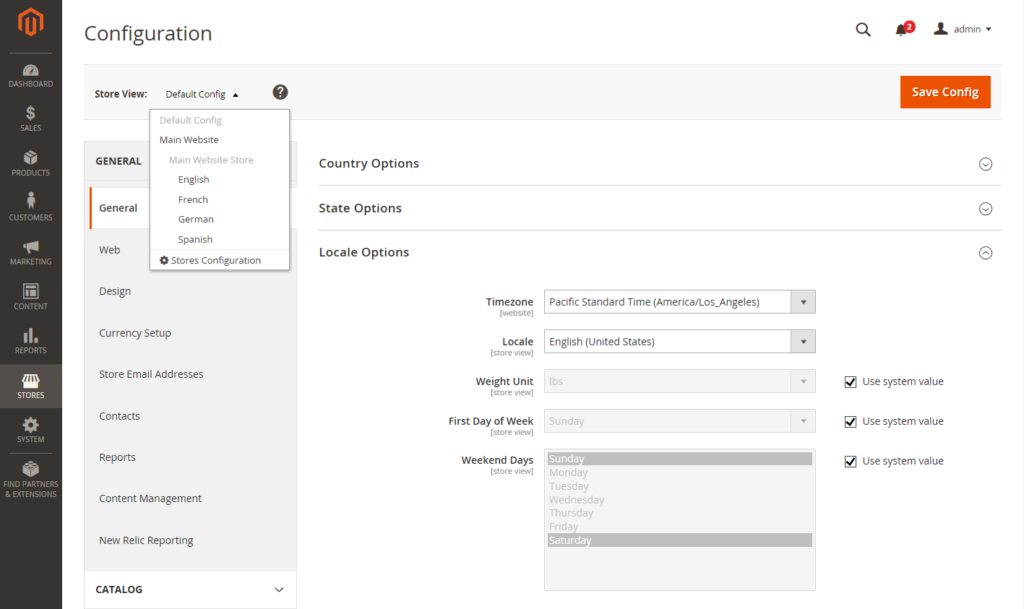
To set the configuration scope:
Follow these steps before making any changes to configuration settings that control only to a specific website, store or store view:
- On the Admin sidebar, follow one of these steps:
With almost configuration settings, click Stores. After that, under Settings, select Configuration.
For settings that relate to design, click Content. Under Design, select Configuration. Then in the grid, choose the applicable store view.
- Scroll to the configuration setting to be changed. After that, follow these steps:
In the upper-left corner, shift Store View to the specific view where the configuration applies. After confirmed scope switching, click OK.
There is a checkbox next to each field, and additional areas might become available.
Uncheck the Use system value checkbox after any field that you want to edit. After that, change the value of the view.
For each field that requires being an update on the page, repeat this process
- After complete, click Save Config
Store Hierarchy
| LEVEL | DESCRIPTION |
| Default Config | The default system configuration. |
| Main Website | The name of the site at the highest point of the hierarchy. |
| Main Website Store | The name of the default store that is related to the parent site. |
| Default Store View | The name of the default store sees that is related to the parent store. |
| Stores Configuration | Goes to the Stores grid, and is the same as selecting Stores > All Stores from the Admin sidebar. |
-
Default Value Options
| CHECKBOX | DESCRIPTION |
| Use system value | When the configuration scope is changed to “Default Config.”, the “Use system value” checkbox displays |
| Use Default | When the configuration scope is changed to “Main Website,” and refers to the default store that is assigned to the website, the “Use Default” check box displays. |
| Use Website | When the configuration scope set to a specific store view, the “Use Website” check box displays. After marked, it uses the setting from the parent website which is related to the store view. For this situation, the store level is skipped because it is understood to apply to the default store that is related to the site. |