One of the most critical work in Magento 2 store configuration is edit a store view in Magento 2 backend. In the store view, the view name displays in the language selector, this is the reason why store administrators might want to edit the name of the default view to something more descriptive. The Name field appears as a simple label, and of course it can be modified easily. In this article, we will describe a tutorial on how to edit a store view in Magento 2.
If your Magento installation has a multi-site or multi-store setup, do not edit the store Code field without verifying that the value is not referenced in the index.php file. If you do not have access the server to access the file, you should ask a developer or store administrator to request access.
| FIELD | ORIGINAL VALUE | UPDATED VALUE |
| Name | Default Store View | English |
| Code | default | english |
Follow these steps to edit a store view
- On the Admin sidebar, click Stores. After that below Settings, click All Stores.
- Under Store View column of the Store table, click the name of the store view that you want to edit.
The Store and Status fields are not available when editing the default view.
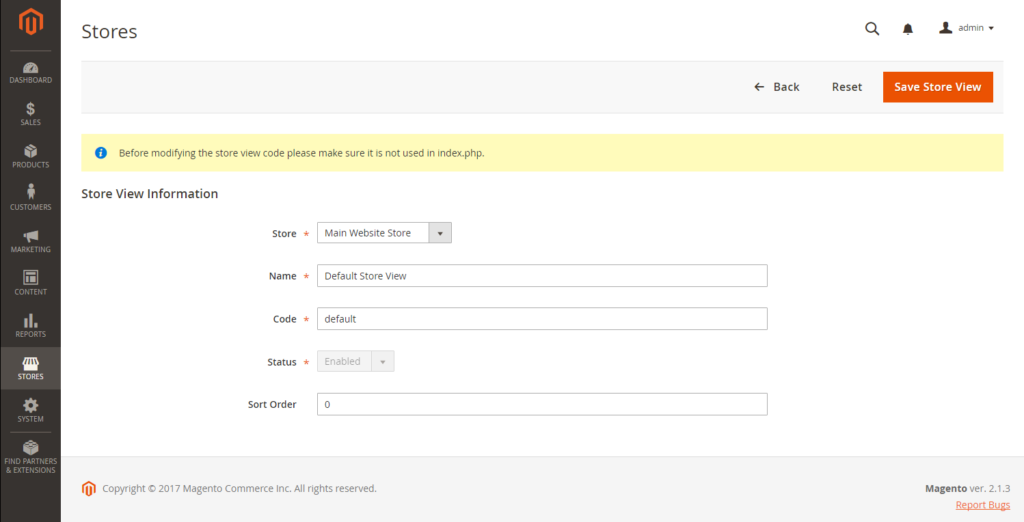
- Update the following fields as material:
- Store (non-default views only)
- Name
- Code (only if not used in index.php)
- Status (non-default views only)
- Sort Order
- Click Save Store View after completed.
Above is a tutorial on how to edit a store view in Magento 2 Stores Menu. In short, you click a Store tab in admin sidebar, click All Stores, select the store view that you want to edit under store view column and edit the field as you wish. We hope that you can edit your store view in Magento 2 backend using this tutorial. If you have any question about our tutorial, feel free to leave a comment. Don’t forget to like share and subscribe Magestandard for more Magento 2 tutorial coming soon.

