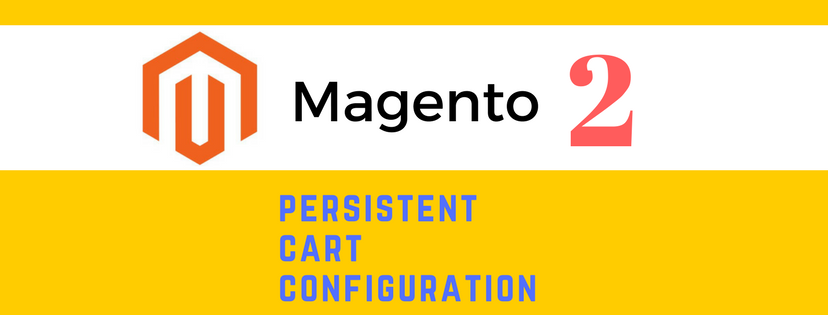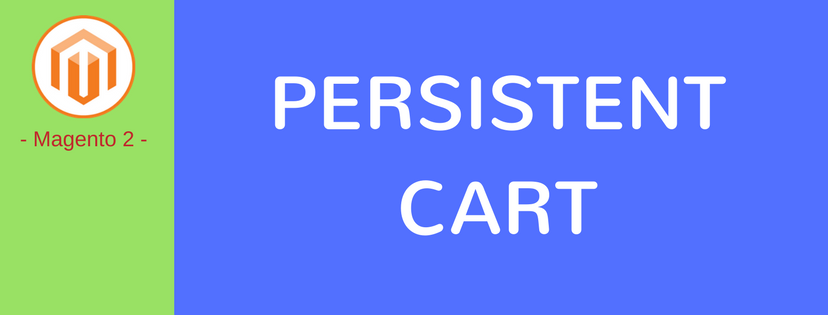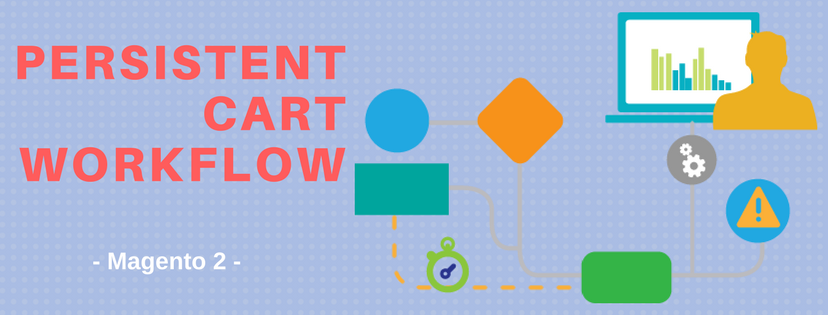In the last blogs, we’ve provided you a general view of Persistent Cart and the way it works in stores using Magento 2 platform. Accordingly, this article will give you information about how to configure persistent cart through the backend. During the setup process, admins can choose to activate the persistent cart or not, set up the time due for the sessions and other options for the Persistent Cart.
To set up for the Persistent Cart in Magento 2, do the following:
- Sign in with your admin account. On the Admin Sidebar, click Stores.
- Next, select Configuration under Settings.
- On the left panel, expand the row named Customers. Choose Persistent Shopping Cart after that.
- If the Enable Persistence box is set to “No”, there will be only one section on the working space. In that case, you need to change the box to “Yes” to enable persistent cart and go on further setting options. If the Enable Persistence box is set to “Yes” already, just do the next step as below.
a. Persistence Lifetime (seconds): The lifetime of the persistent cookie. You can enter any number that fit your preference (remember that the unit is “second”). The maximum time allowed for the cookie is 31,536,000 seconds which is equal to one year. This number is also set as the default number of the field.
b. Enable “Remember Me”: There are two options here:
- Yes: Allow the “Remember me” checkbox to be available on the log-in page so that your customers’ information is saved for the next visit.
- No: The “Remember me” checkbox is not displayed on the log-in page. Customers have to fill in their information every time they shopping in your store.
c. Remember Me Default Value: Set this to “Yes” to preselect the “Remember me” checkbox.
d. Clear Persistence on Log Out: This box gives options to end/ or continue the persistence on customers’ shopping cart when they log out.
- If it is set to “Yes”, persistent settings for all entities will be cleared once a registered customer logs out. The entities are: Shopping Cart, Wish List, Recently Ordered Items, Currently Compared Products, Comparison History, Recently Viewed Products, and Customer Group association.
- In contrast, all the mentioned entities will be retained if the box is set to “No”.
e. Persist Shopping Cart: You can choose one of the following:
- “Yes”: When a customer logs out, the session cookie expires but , the persistent cookie is still in use. When that customer logs in, the shopping cart is restored.
- “No”: Not-registered customers’ shopping cart is not preserved after the session cookie expires.

- When finishing all the settings, tap Save Config to save the changes.
Those are 5 steps to Configure Persistent Cart in Magento 2 you should know to manage your online store. Now, let’s try the configuration and see what it can do for your customers.