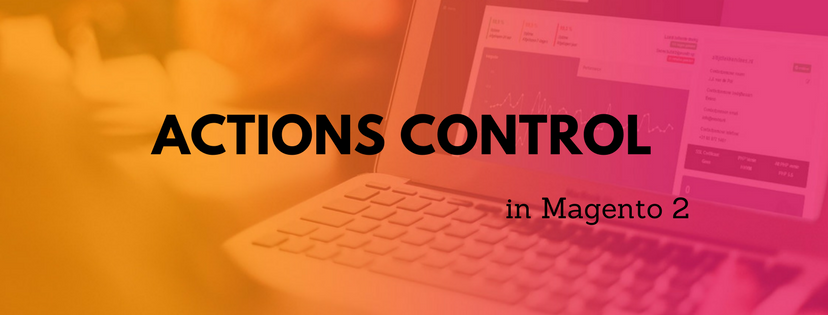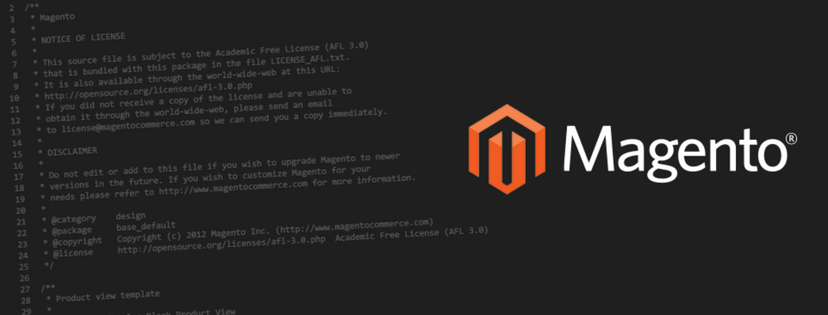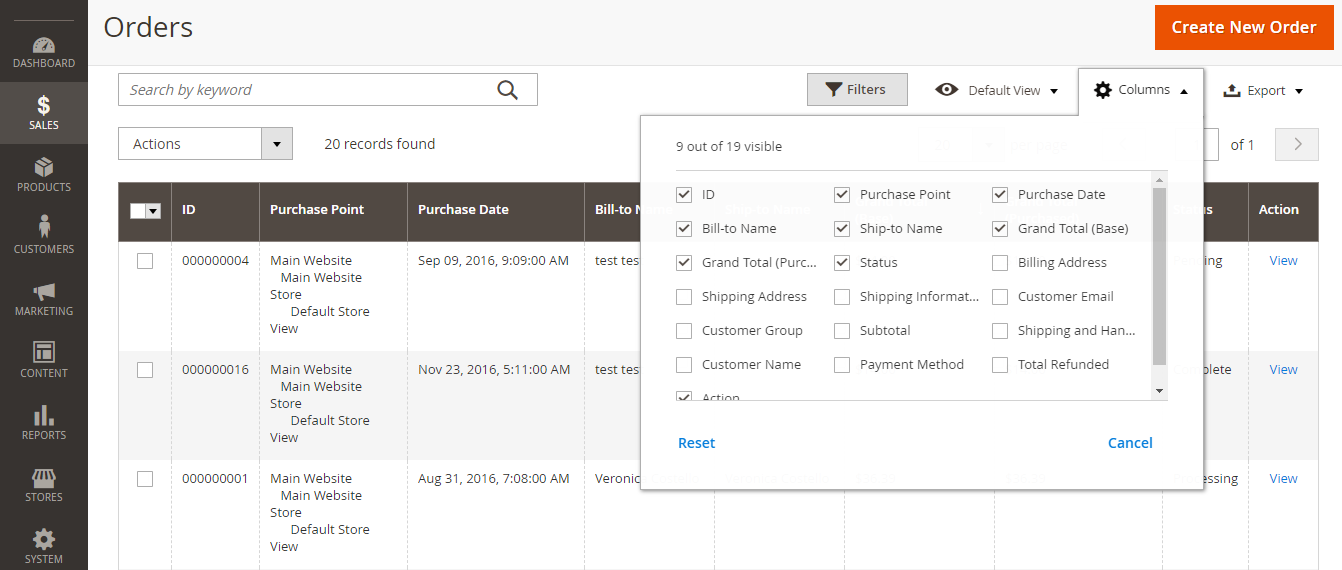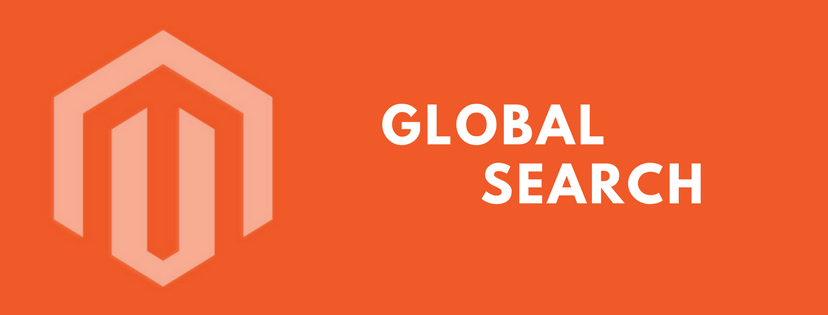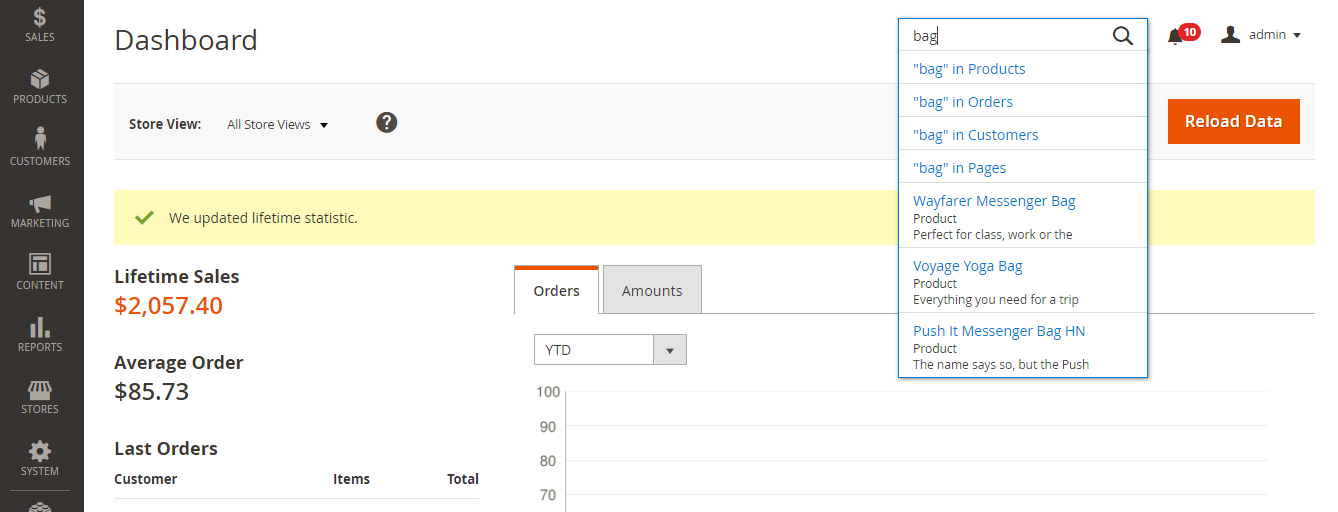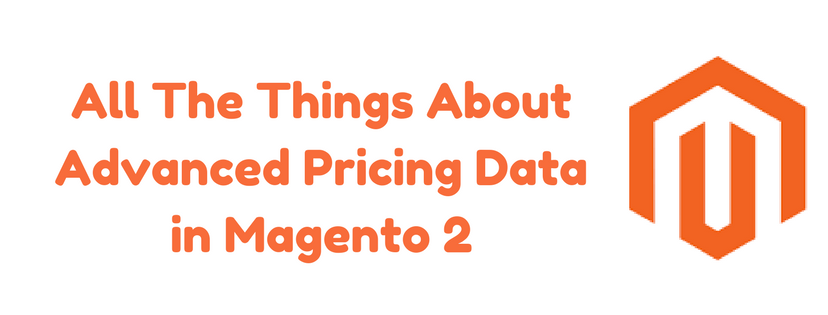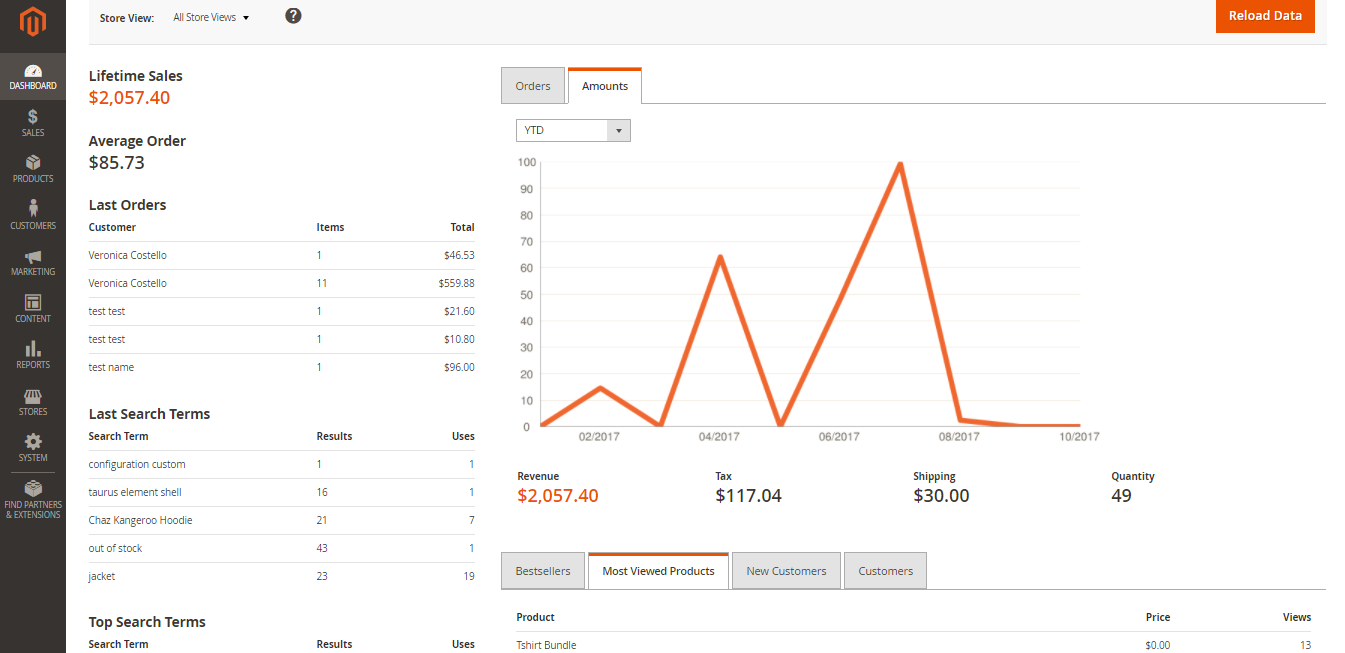People use the actions control for the purpose of applying an operation to records in backend. In this article, we will give you a detailed introduction of Actions Control in Magento 2.
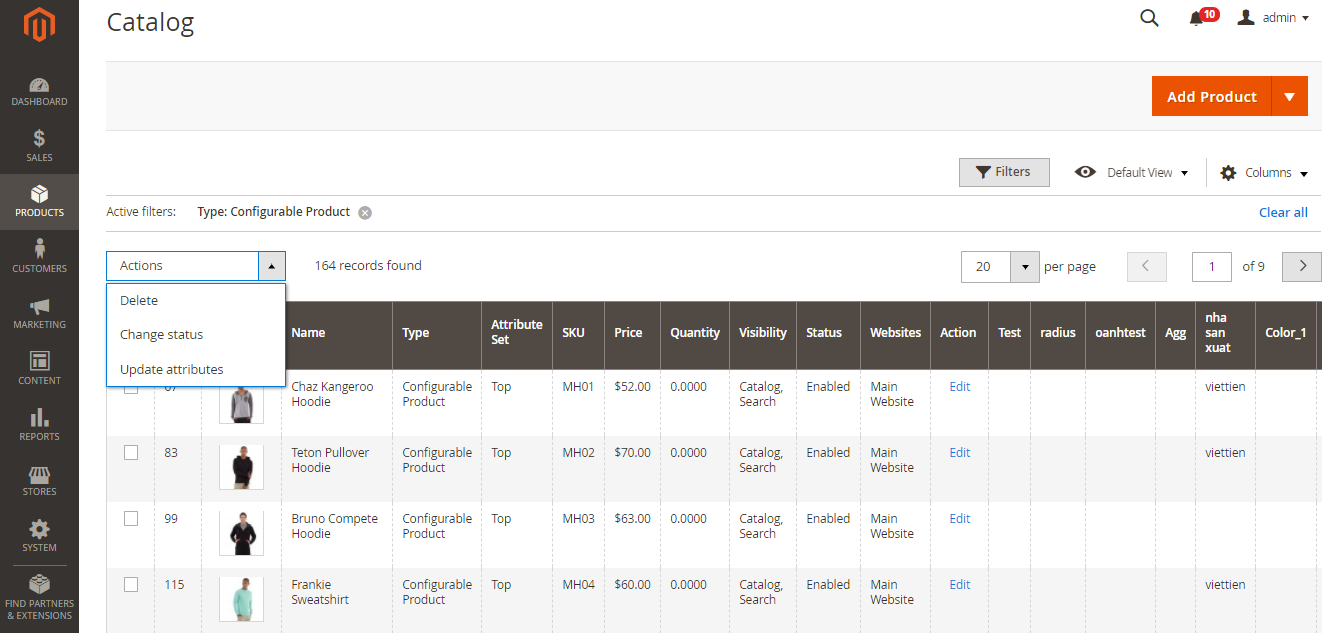
What is Actions Control?
When handling a number of records in the grid, you can make use of actions control to assign an operation to one or more records. The actions control shows all operations you can apply to the individual type of data. For instance, with product records, actions control can be utilized to alter the status from “Disabled” to “Enabled”, update the attributes of chosen products or remove records from the database.
In addition, you are able to change as much as you want and then update the records in just one step. It is more effective than adjusting the settings of each product independently. The choice of existing actions varies by list and supplementary options might appear based on the chosen action. For example, when changing the status of a selection of records, a Status box shows up next to the Actions control with three extra options: Delete, Enable, Disable
How to Use Actions Control
Step 1: Choose Records
- Put a tick on the checkbox of each record that is a target for the action or use one of the following choices to select a group of records:
- Select All / Unselect All
- Select All on This Page/ Deselect All on This Page
- If you need to display only the records that you want to include, configure the filters at the top of each column.
Step 2: Assign an Action to Chosen Records
- Select an Actions control you want to apply
For example: Change Status
- Click Submit to finish all steps
Provided above is the specific explanation of Actions Control in Magento 2. If you have any query about Magento 2 topics, please feel free to send us.