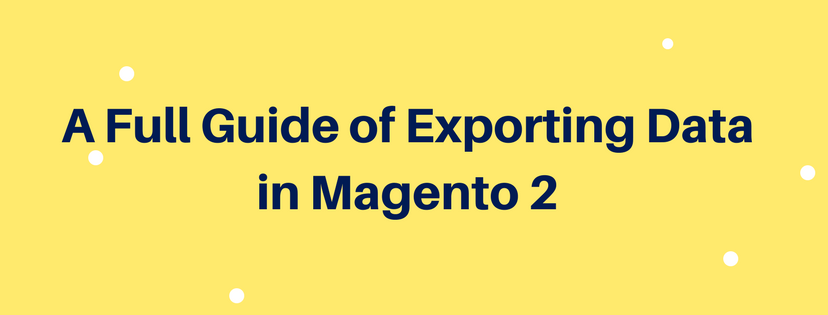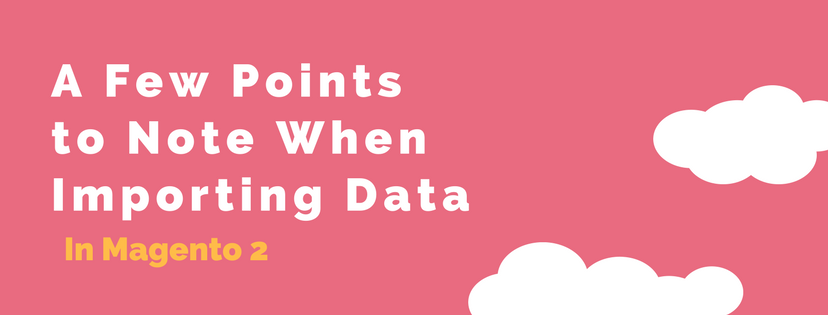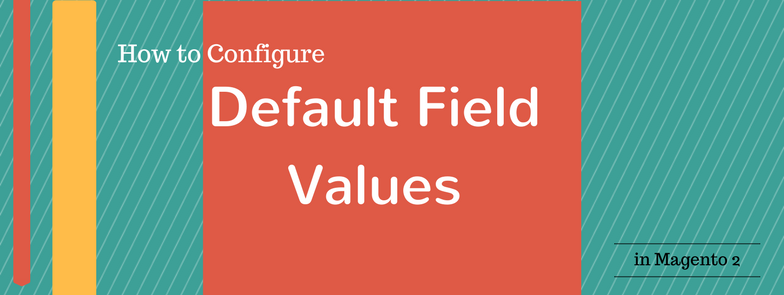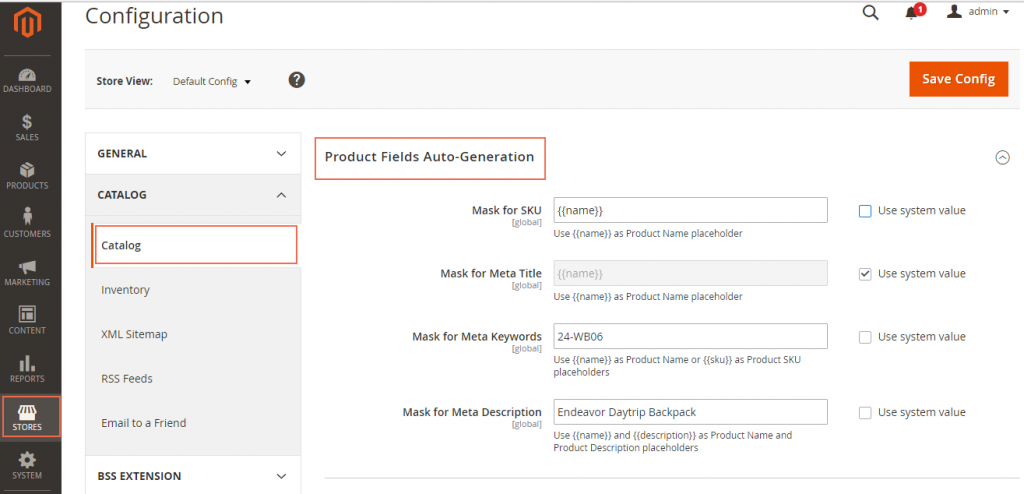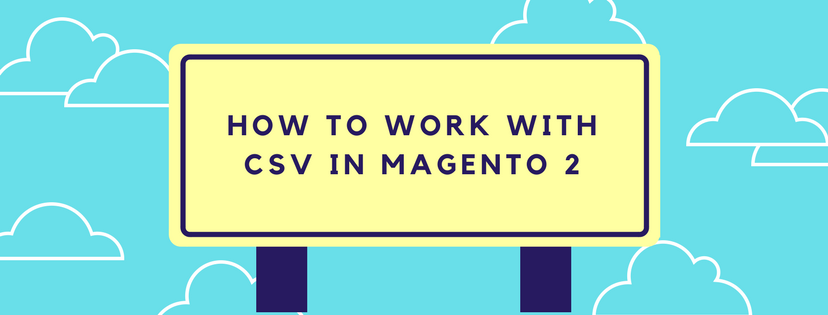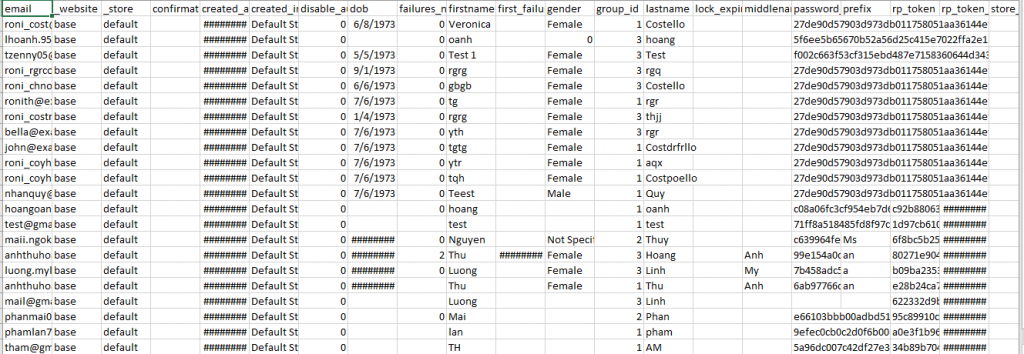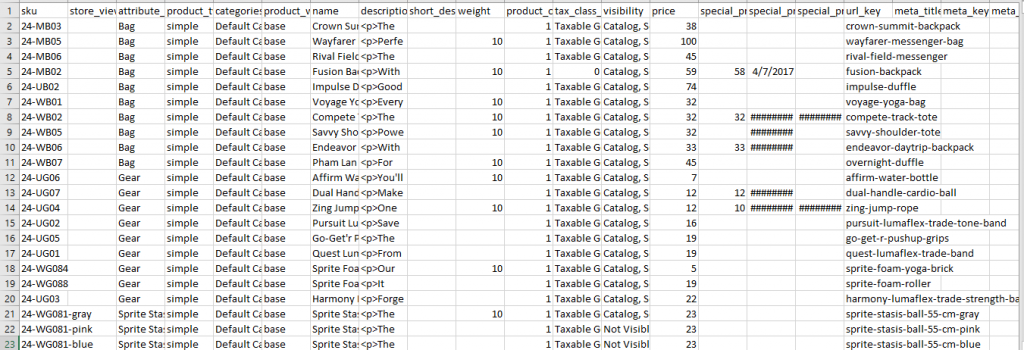Magento 2 supports users to export data from system. When you successfully export data follow your requirements and open it in a spreadsheet in many time and become familiar with the process, you will realize that export process helps you a lot in managing large amounts of database. To back you clearly know about this process, we would like to show you a full guide of exporting data in Magento 2 below.
Exporting Data in Magento 2
- On the admin homepage, slide bar, click on System symbol. After that, choose Export under Data Transfer.
- When the Export Data Setting sector displays, do the following:
- In the Entity Type field, choose one of those options: Products, Customers Main File and Customer Address.
- Set the default of CSV file for Export File Format.

- In the Entity Attributes section, all the available attributes are listed alphabetically. If you want to search for specific attributes and sort the list, you can use the standard list control in Magento 2 to support. The Search and Reset Filter controls can control the appearance of the attributes list but cannot influence the selection of attributes to be contained in the export file.
- If you want to filter the exported data which is based on attribute value, do the following:
- In order to export only data involving specific attribute values as wish, please enter the value you want in the Filter column.
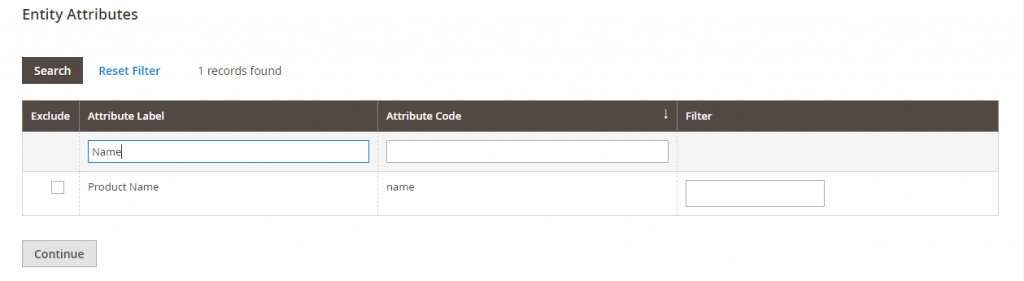
- If you intend to export data without some attributes, mark the attributes you want in the Exclude checkbox at the beginning of the row. For example, to exclude SKU and image columns, choose the checkbox of SKU and image as well. The column two normally appears in the export file with non-value.

- When finishing all of four steps above, scroll down and click Continue button in the lower-right corner of the page.
After all, find the download prompt in the lower-right corner of your browser. Click on it and wait for download success. The exported CSV file can be saved and opened under a spreadsheet shape. Moreover, you can freely edit the data as wish and import it back into your store.
In short, here are all the details about Exporting Data in Magento 2 we want to share with you. If you find it helpful for you, please Like, Share and Subscribe to keep updating for more upcoming blogs!