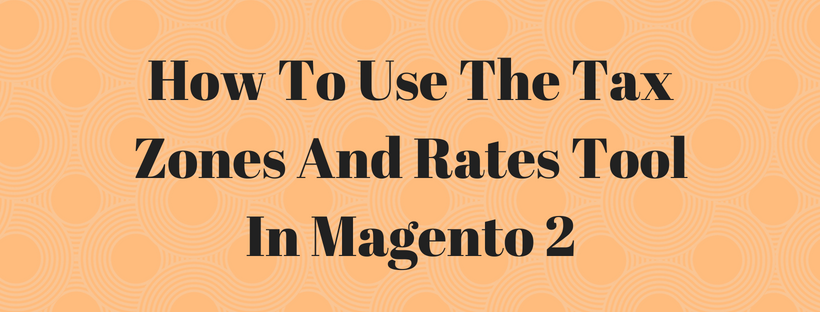Tax Zones and Rates tools in Magento 2 backend allows store administrators to indicate the tax rate for each geographical area from which they collect and transfer taxes. Because every tax zone and rate has a unique identifier, store administrators can have multiple tax rates for several specific places (such as places that do not tax food or emergency medicine, but do tax other items). In this article, we will describe a tutorial on how to use the Tax Zones and Rates tool in Magento 2 admin panel.
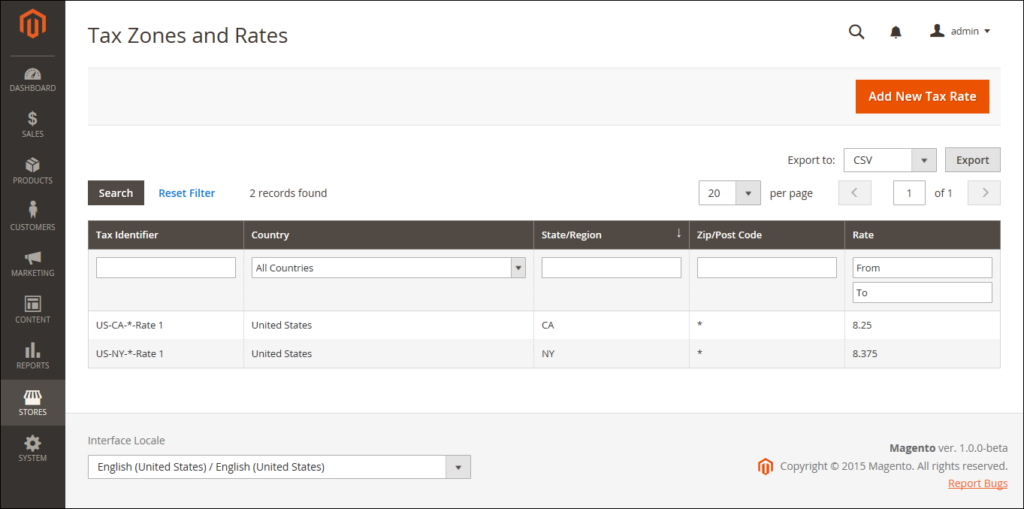
To define a new tax rate, you can follow these steps:
On the admin sidebar click Stores. Under Taxes click Tax Zones and Rates. In the upper-right corner, click Add New Tax Rate and input the Tax Identifier.
Input the code in the Zip/Post Code field to apply the tax rate to a single ZIP or postal code.
The asterisk wildcard (*) can be used to match up to ten characters in the code. For example, 90* represents all ZIP codes from 90000 through 90999.
To apply the tax rate to a range of ZIP or postal codes, follow these steps:
- Tick the checkbox next to the Zip/Post is Range. Then in the Range From and Range To fields, input the first and last ZIP or postal code to determine the range.

- Choose the State and Country where the tax applies.
- Input the Rate Percent that is used for the tax rate calculation.
Click Save Rate after completed.
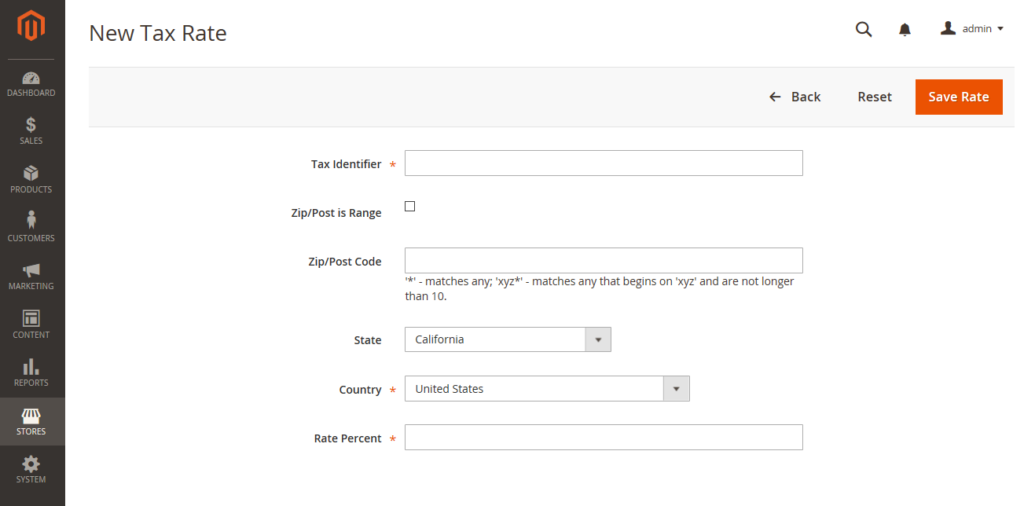
To edit an existing tax rate, follow these steps:
On the admin sidebar click Stores. Under Taxes click Tax Zones and Rates.
Find the tax rate in the Tax Zones and Rates grid, and open the record in edit mode. If there are many rates on the list, find the rate you need using the filter controls.
Make any changes to the Tax Rate Information and update the Tax Titles as needed.
Click Save Rate after completed.
Above is an article on how to use tax zones and rates tool in Magento 2 backend. We hope that you can define or edit tax rate using information from this article. In the next article, we will describe Import/Export Tax Rates in Magento 2. Like, share and subscribe Magestandard for more Magento 2 tutorial article