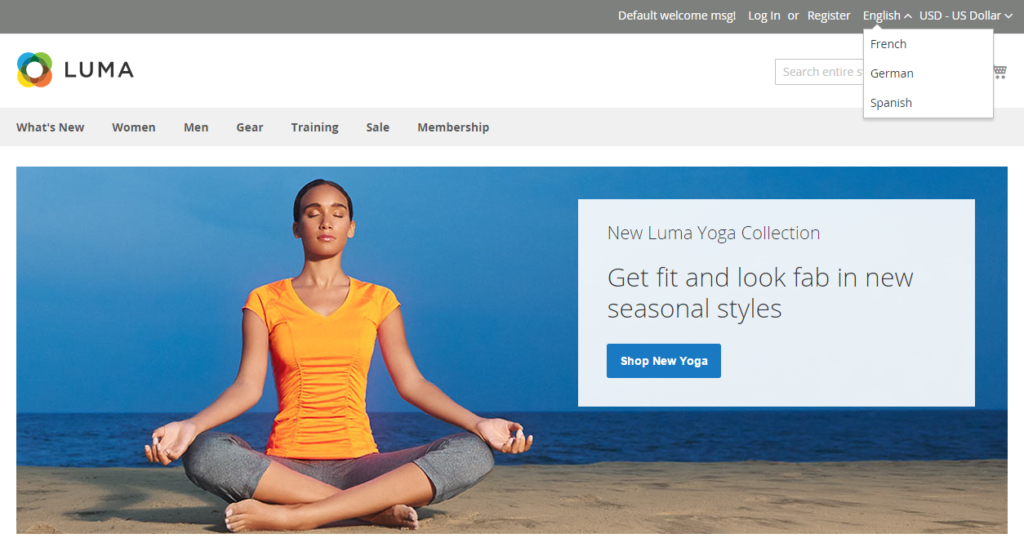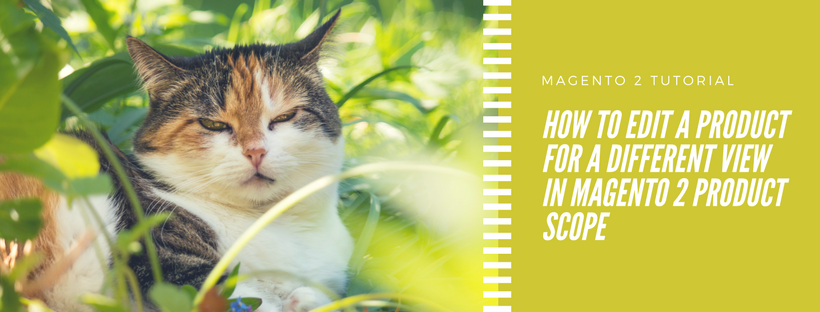What is Product Scope?
Product Scope is the scope setting which decides the place where products are available for sale, and for each store view that the product information is available. At first, every product that you create is placed on the default website, store, and store view.
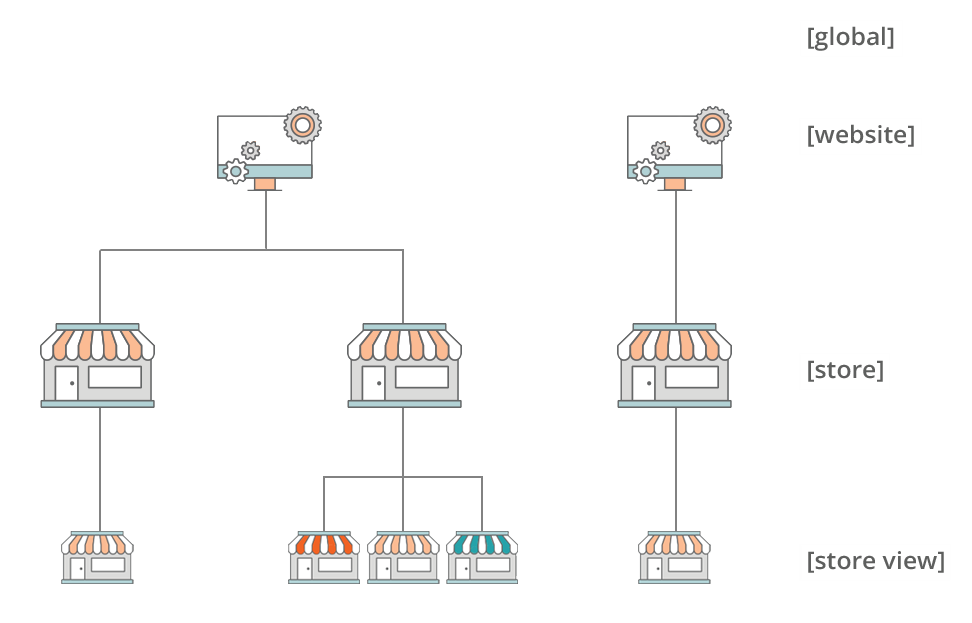
You can set the single store mode to hide the scope setting if you have only a single store with the default view. But if your store has multiple views, a scope indicator is displayed under the name of each field.
- When you edit product information for a specific view, firstly you have to select the view that you want to edit by using the Store View control in the upper-left corner. Additional controls become available for any field that can be edited at the store view level.
- The Product in Websites section of product information allows store owners to characterize the scope of a product in a multisite installation.
The process of editing a product for a store view is similar to including a layer of product information which is specific to the store view.
To edit a product for a different view, follow these steps:
- In the upper-left corner, change Store View to the specific view to be edited. Click OK to change scope when you confirmed.
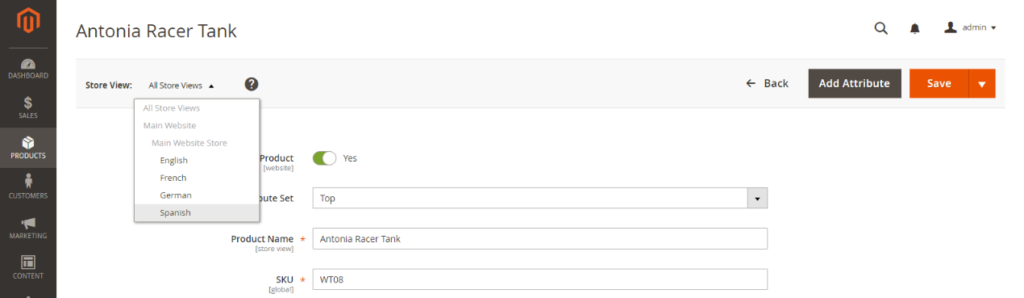
- Clear the Use default value checkbox to override the default value. After that, fill the new value for the store view into the field.
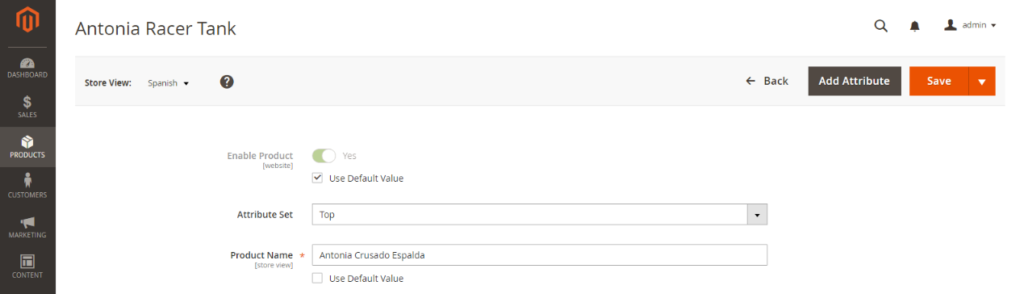
- Click Save after complete
- In the upper-left corner, change the Store View to default
- Follow these steps to verify the change in your store:
- In the upper-right corner, click the Admin menu arrow. After that, select Customers View.

- In the upper-right corner of the store, change the Language Chooser to the store view of the product that you edited. After that, find the product that you edited for the view.