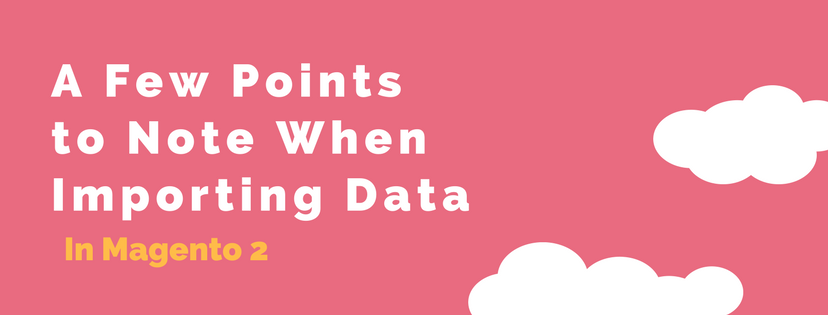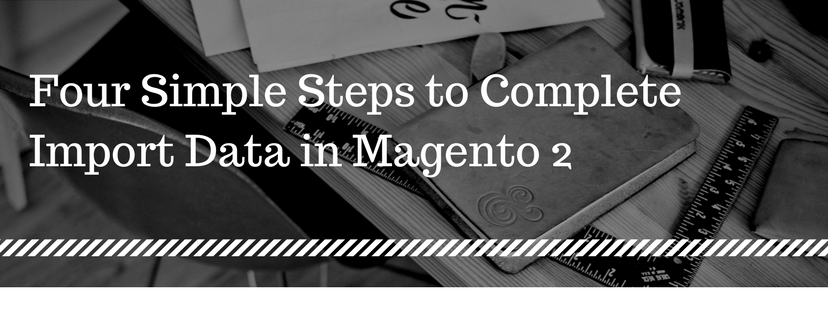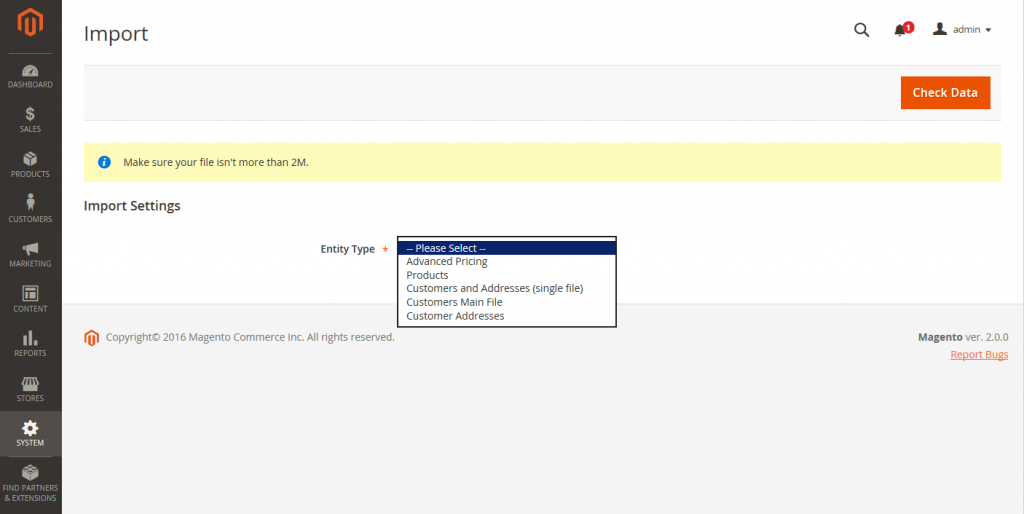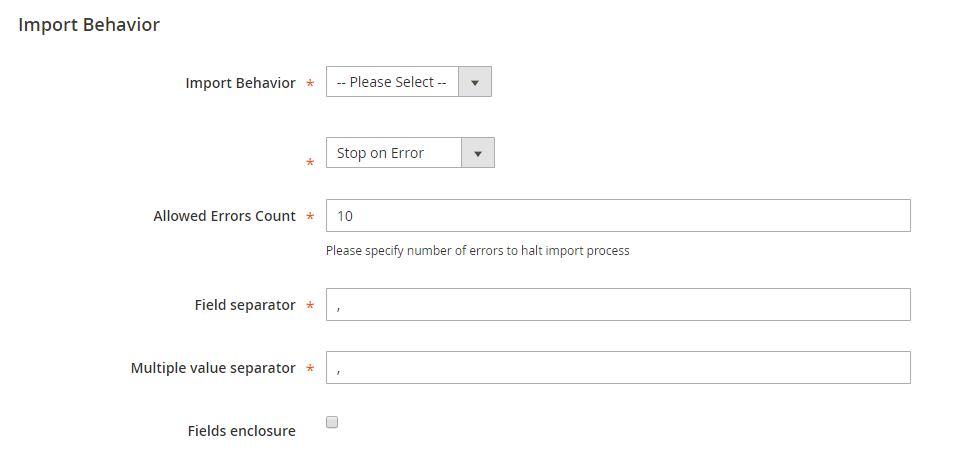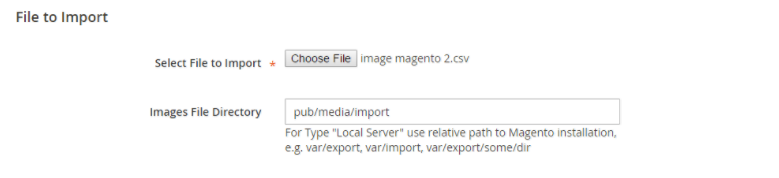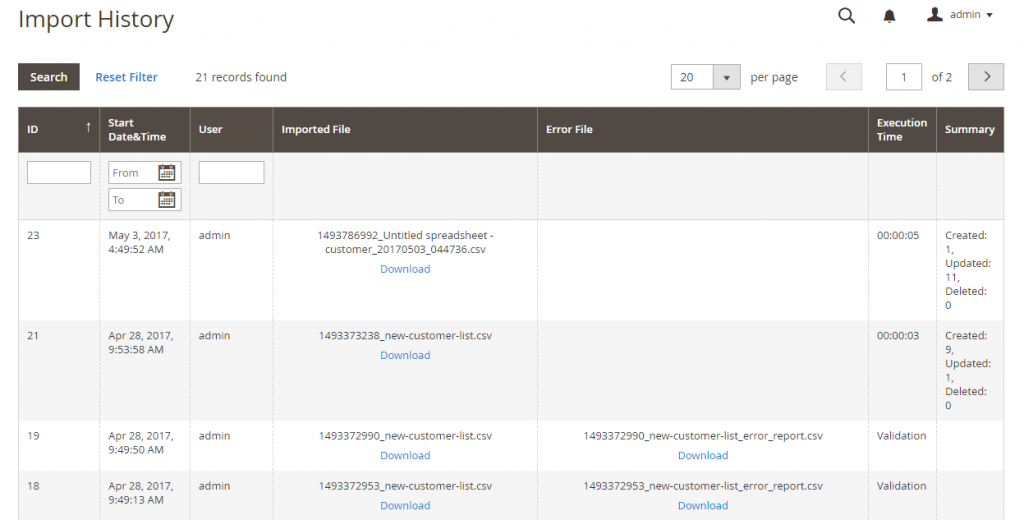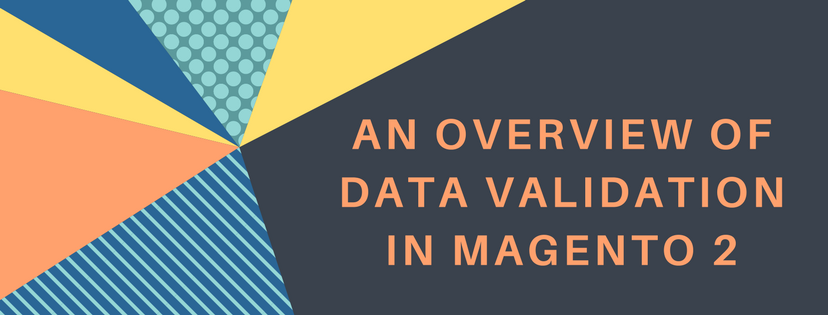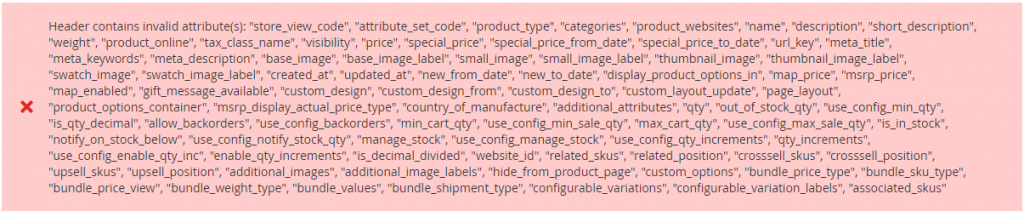When importing data in Magento 2, you will surely meet some mistakes and trouble to complete your work. To help you know more about the obstruction and find the way to deal with this issue, we are pleasant to list some specific notes when importing data in Magento 2 below. Hope that it will be useful for your work.
New entities
New entities are added with the attribute values which are designated in the CSV file.
A new entity cannot be imported if it has no value or the value is invalid or no default value is set for a required attribute.
If there is no value or there is an invalid value, as for a required attribute with the default value set, so the entity which is the corresponding row or rows is imported, and the default value is set for the attribute automatically.
The complicated data is invalid leading to the entity which is corresponding row or rows cannot be imported in Magento 2.
Existing Entities
Attributes replace the existing values if attributes are not one of these types: complex data, the values from the import file, attributes including the empty values for the non-required attributes.
If a required attribute is no value or invalid value, so the existing value cannot be replaced.
If the entity contains the complex data which is non-valid, the entity cannot be imported. But when Delete Entities was chosen in the Import Behavior drop-down menu, the entity still can be imported in Magento 2.
Complex Data
If an attribute that is designated in the import file already exists and its value is assumed from a defined set of values, there are two following cases:
The row can be imported and the default value is set for the attribute if the value is not already included in the defined set of values.
The corresponding row cannot be imported if the value is already included in the defined set.
If an attribute that is designated in the import file but it is not defined in the system yet, it is not created and its values are all not imported in Magento 2.
Invalid Files
A file cannot be imported if it contains invalid rows.
An invalid file is a file which contains a non-existing service data or complicated data name designated in the import file. For example: a column with a _ heading.
In short, here are all the details aboout Importing Data in Magento 2 we want to share with you. If you find it helpful for you, please Like, Share and Subscribe to keep updating for more upcoming blogs!