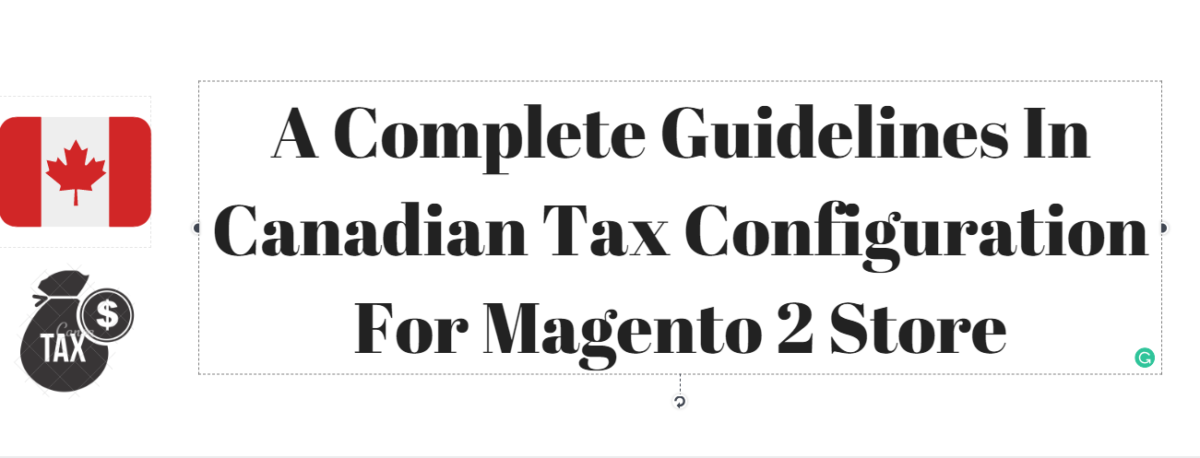In this article, we will describe a tutorial on setting up GST tax rates for Canada and PST tax rates for Saskatchewan, with tax rules that calculate and display the two tax rates. You can follow these steps from this tutorial, make sure to follow the tax rates and regulations for your tax jurisdictions. When setting up taxes, set the store scope to apply the configuration to all applicable stores and websites.
- Fixed product tax is included for material goods as a product attribute.
- In Quebec, PST is referred to as TVQ. If you want to set up a rate for Quebec, remember to use TVQ as the identifier.
Step 1: Complete Tax Calculation Settings
On admin sidebar, click System > Configuration. On the left of the panel, under Sales, click Tax. Open each section and follow these settings:
Tax Calculation Settings
| FIELD |
RECOMMENDED SETTING |
| Tax Calculation Method Based On |
Total |
| Tax Calculation Based On |
Shipping Address |
| Catalog Prices |
Excluding Tax |
| Shipping Prices |
Excluding Tax |
| Apply Customer Tax |
After Discount |
| Apply Discount on Prices |
Excluding Tax |
| Apply Tax On |
Custom Price (if available) |
Tax Classes
| FIELD |
RECOMMENDED SETTING |
| Tax Class for Shipping |
Shipping (shipping is taxed) |
Default Tax Destination Calculation
| FIELD |
RECOMMENDED SETTING |
| Default Country |
Canada |
| Default State |
(as appropriate) |
| Default Postal Code |
* (asterisk) |
Shopping Cart Display Settings
| FIELD |
RECOMMENDED SETTING |
| Include Tax in Grand Total |
Yes |
| Display Full Tax Summary |
Yes |
| Display Zero in Tax Subtotal |
Yes |
Fixed Product Taxes
| FIELD |
RECOMMENDED SETTING |
| Enable FPT |
Yes |
| All FPT Display Settings |
Including FPT and FPT description |
| Apply Discounts to FPT |
No |
| Apply Tax to FPT |
Yes |
| Include FPT in Subtotal |
No |
Step 2: Set Up Canadian Goods & Services Tax (GST)
To print the GST number on invoices and other sales documents, add it to the name of the applicable tax rates. The GST will display as part of the GST amount on any order summary.
Manage Tax Zones & Rates
| FIELD |
RECOMMENDED SETTING |
| Tax Identifier |
Canada-GST |
| Country |
Canada |
| State |
* (asterisk) |
| Zip/Post is Range |
No |
| Zip/Post Code |
* (asterisk) |
| Rate Percent |
5.0000 |
Step 3: Set Up Canadian Provincial Sales Tax (PST)
Set up another tax rate for the relevant province.
Tax Rate Information
| FIELD |
RECOMMENDED SETTING |
| Tax Identifier |
Canada-SK-PST |
| Country |
Canada |
| State |
Saskatchewan |
| Zip/Post is Range |
No |
| Zip/Post Code |
* (asterisk) |
| Rate Percent |
5.0000 |
Step 4: Create a GST Tax Rule
To correctly display the calculated tax as separate line items for GST and PST and to avoid compounding the tax, you must set different priorities for each rule, and tick the “Calculate off subtotal only” checkbox. Each tax displays as a separate line item, but the tax amounts are not compounded.
Tax Rule Information
| FIELD |
RECOMMENDED SETTING |
| Name |
Retail-Canada-GST |
| Customer Tax Class |
Retail Customer |
| Product Tax Class |
Taxable Goods
Shipping |
| Tax Rate |
Canada-GST |
| Priority |
0 |
| Calculate off subtotal only |
Select this checkbox. |
| Sort Order |
0 |
Step 5: Create a PST Tax Rule for Saskatchewan
For this tax rule, set the priority to 0 and tick the “Calculate off subtotal only” checkbox. Each tax displays as a separate line item, but the tax amounts are not compounded.
Tax Rule Information
| FIELD |
RECOMMENDED SETTING |
| Name |
Retail-Canada-PST |
| Customer Tax Class |
Retail Customer |
| Product Tax Class |
Taxable Goods
Shipping |
| Tax Rate |
Canada-SK-PT |
| Priority |
1 |
| Calculate off subtotal only |
Select this checkbox. |
| Sort Order |
0 |
Step 6: Save and Test the Results
- Click Save Config button after completed.
- Return to your storefront, and create a sample order to test the results.