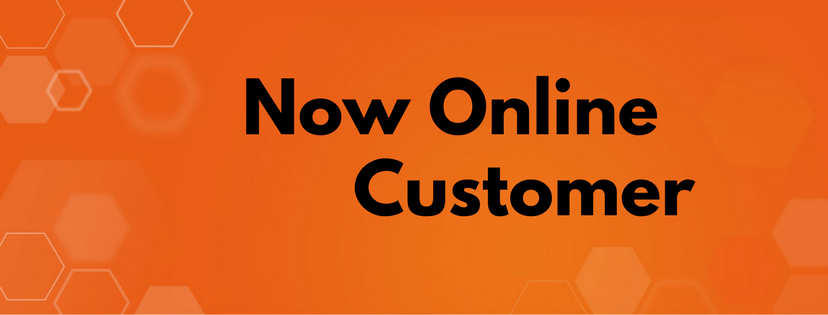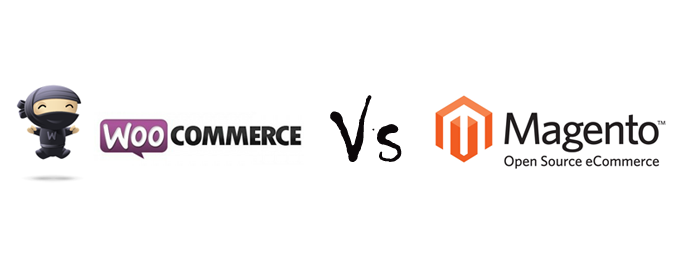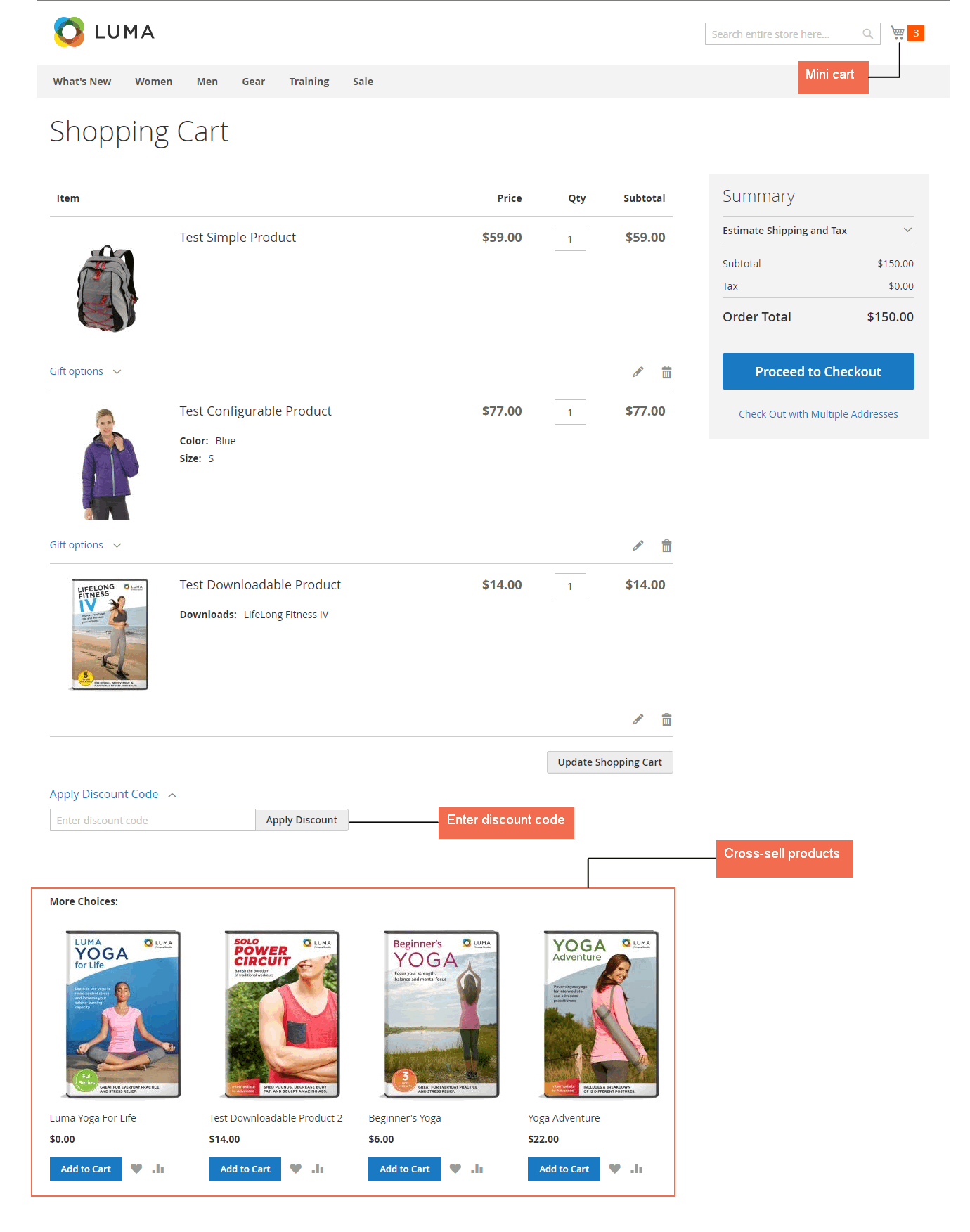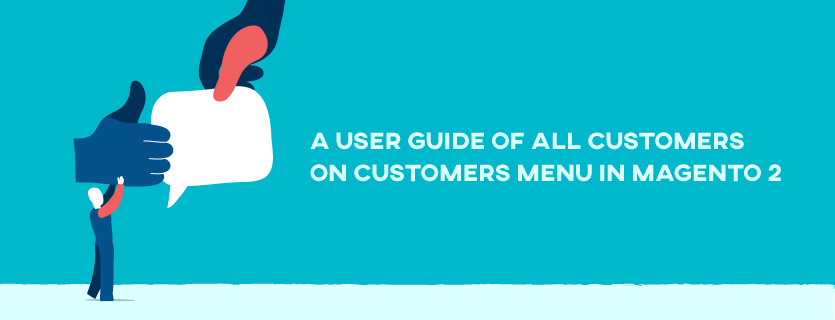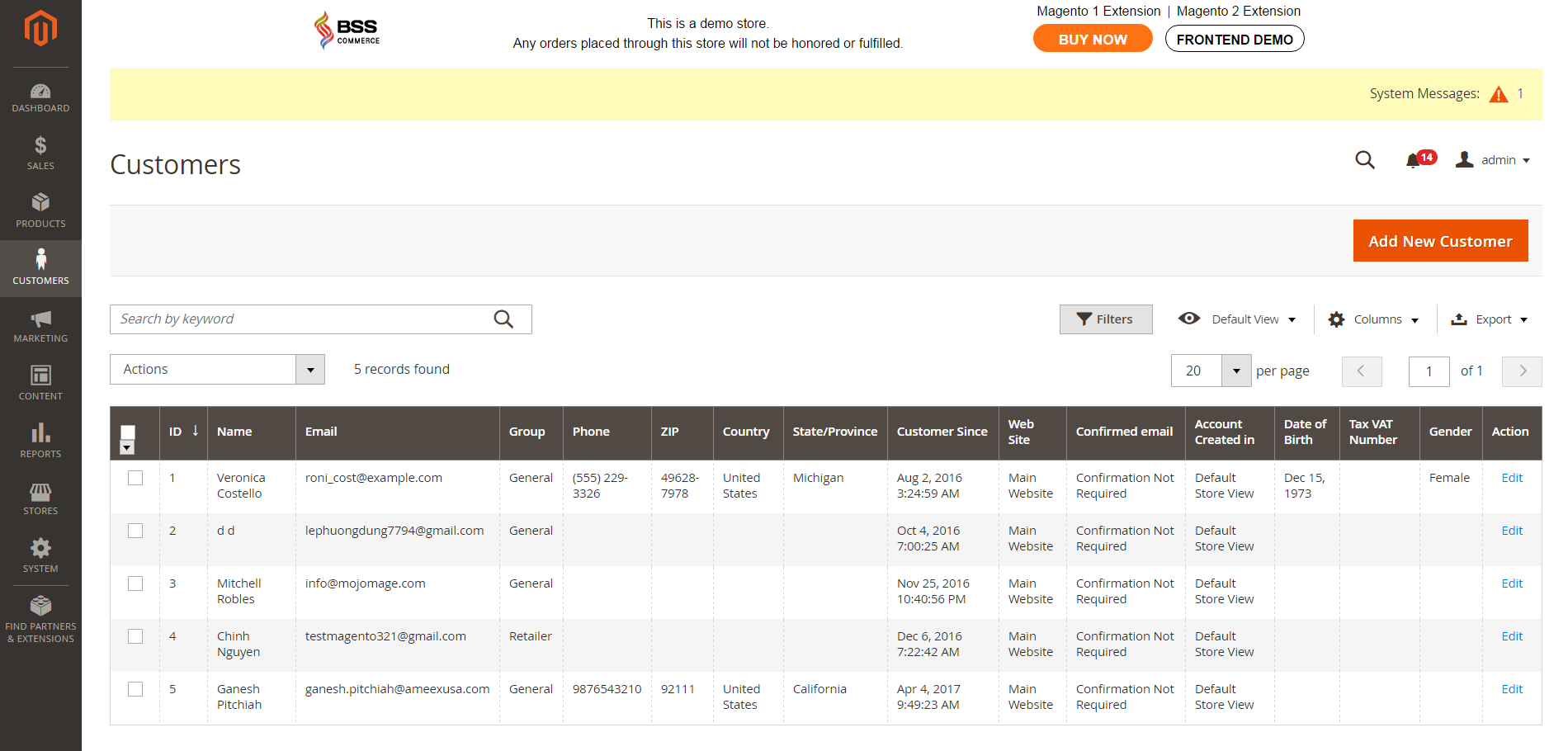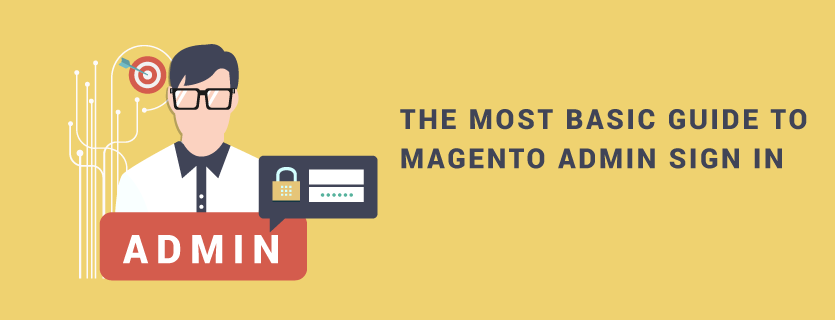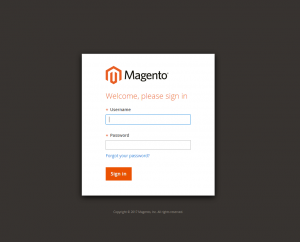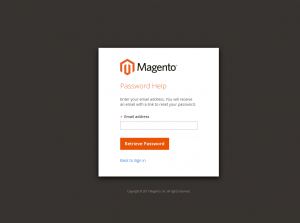Magento 2 provides features in customer management to helps admin control and approach customers effectively. In this article, you will get more detail information about the Now Online Customer Information in Magento 2.
The Now Online Customer Information allows you to view all customers and visitors who are online in your store at present. With this function, you can have knowledge of essential data of all customers to manage their activities in the website. Moreover, checking now online customers can be considered as an useful tool to support the admin in studying customer groups as well as improving the features of the store in the future.
The length of online session determines the total of time customer’s activity is visible from the admin and is limited to fifteen minutes by default. The current session finishes when no keyboard activity is carried out during that time and customers have to go back to their accounts to keep on shopping. In addition, the contents of their carts are held for the next time they access to their accounts if shopping cart is activated.
View customers who are online
- From Admin Sidebar, choose Customers -> Now Online.
- Open any record to see information and activity of the customer.
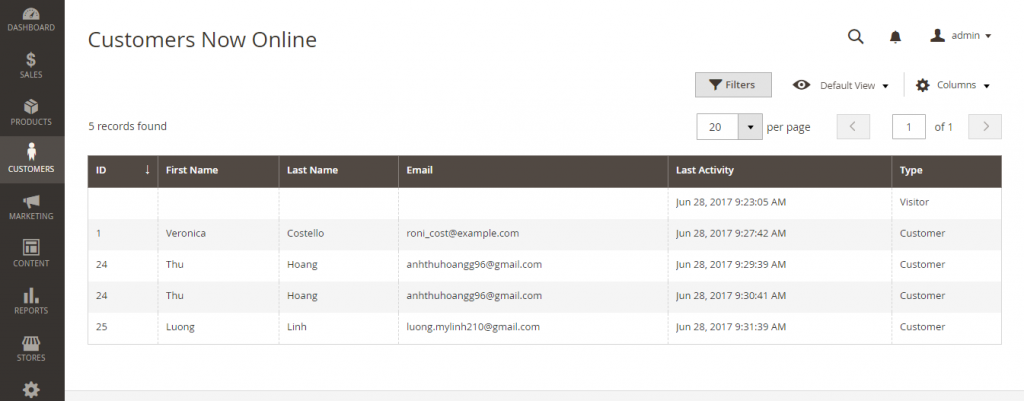
- ID: The ID of a registered customer.
- First name: The first name of a registered customer.
- Last name: The last name of a registered customer.
- Email: The email address associated with the account of a registered customer.
- Last Activity: The date and time that the customer accomplished last activity.
- Type: Choose between Customer and Visitor.
We hope that this article is useful for you in searching information on controlling customers with Now Online Customer Information in Magento 2. This choice will definitely satisfy you with listing and providing necessary data of all customers in your store. If you have any question, please feel free to contact us.