In Magento 2 Basics Configuration of Storefront Branding, beside Logo, Favicon Copyright notice and Store demo notice, the Welcome Message is very important part. The Welcome Message is on the top right of the header, that extends to include the name of the customer who is signed in. However, with guest customer who do not log in the web store, a message “Default welcome msg” will appear automatically by default Magento 2. Before you launch your store, to make your online store become more friendly and attractive, you must make sure to change the default Welcome content for each store view. This article will show you how to customize your welcome message in Magento 2 webstore.

To change the welcome message, you need to follow these steps:
- If you are using Magento 2.1 or above, on the Admin sidebar, click Content. After that under Design, choose Configuration.
If you are using Magento 2.0.x, on the Admin sidebar, click Stores, on Settings option, click Configuration. - In the Design Configuration table, find the store view which you want to configure. After that in the Action column, click Edit. After that, follow these tips:
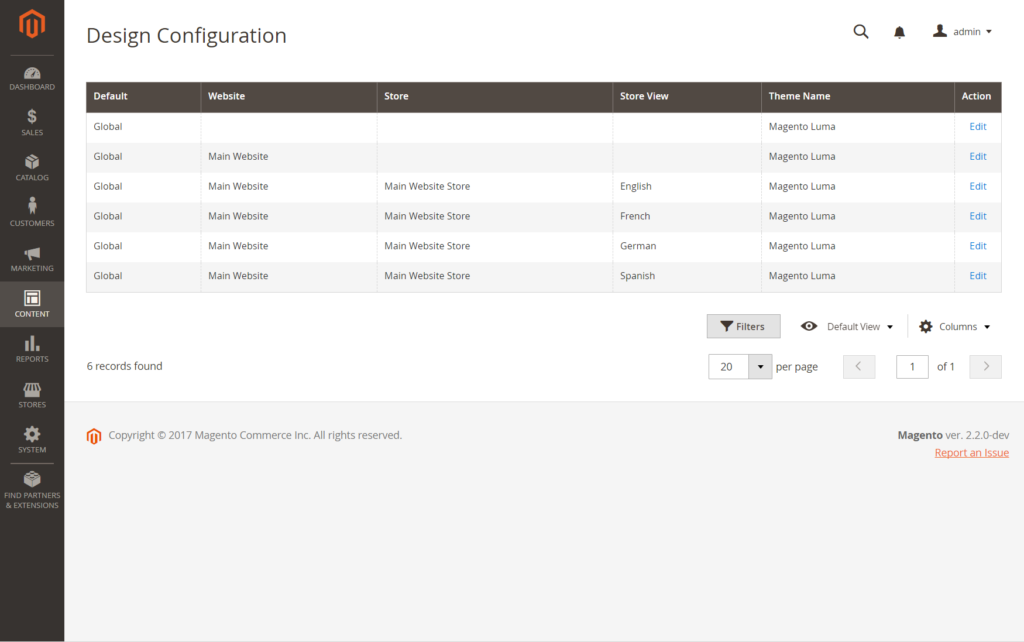
a. Under Other Settings, expand the Header section.
b. Enter the Welcome Text that you want to display in the header of your store.
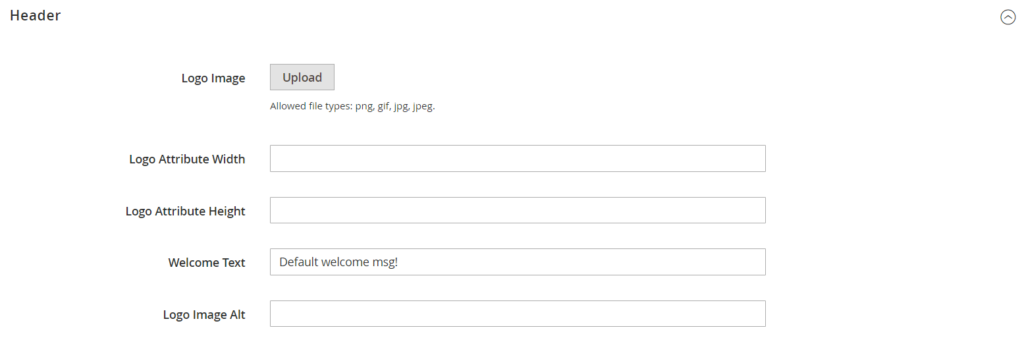
- When everything is complete, click Save Configuration.
- After prompted to update the Page Cache, click the Cache Management link at the top of the workspace. After that, follow the instructions to refresh the cache.
Above is an easy tutorial to customize the Welcome Message in your web store. We hove that your online store will have a friendly message to welcome your customers. Thank you for your attention to this article, if you have a question, do not hesistate to ask magexts authors in the comment section or contact directly with email.

