After Magento Open Source is installed, the installation creates a hierarchy that includes the main website, store, and store view. To add a multi-language store view for a Magento 2 store and make the store available in different locales, the first thing you have to do is create a new store view in Magento 2 backend. Commonly, store views are used to make the store accessible in others locales. Shoppers can use the language chooser in the header of the store to change the store view. To change a store view, shoppers can select a language in the header of the store. In this article, we will describe a tutorial on how to create a new store view in Magento 2.
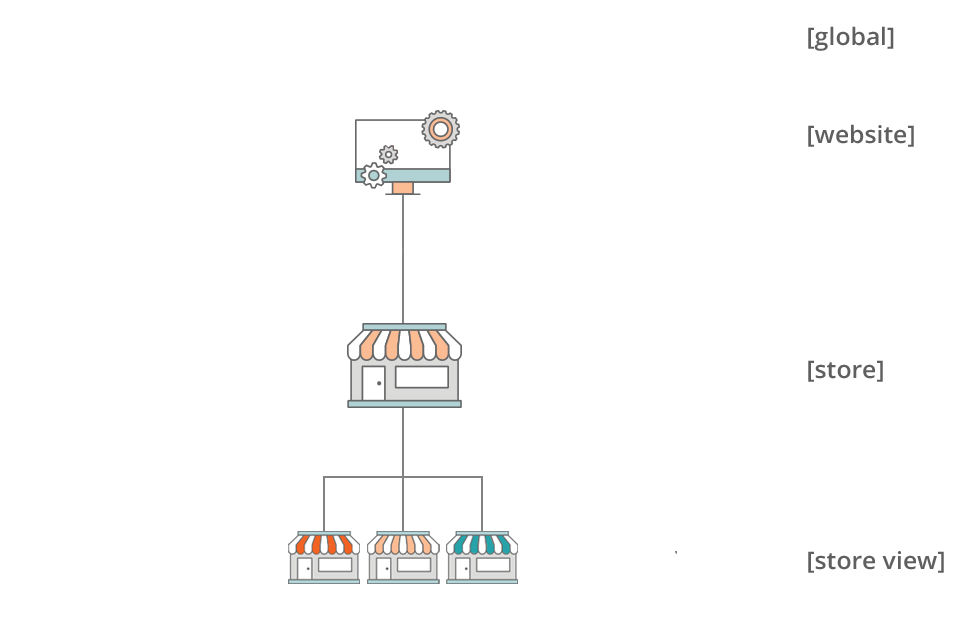
To create a new store view in Magento 2, please follow these steps:
- On the Admin sidebar, click Stores. After that under Settings, choose All Stores.
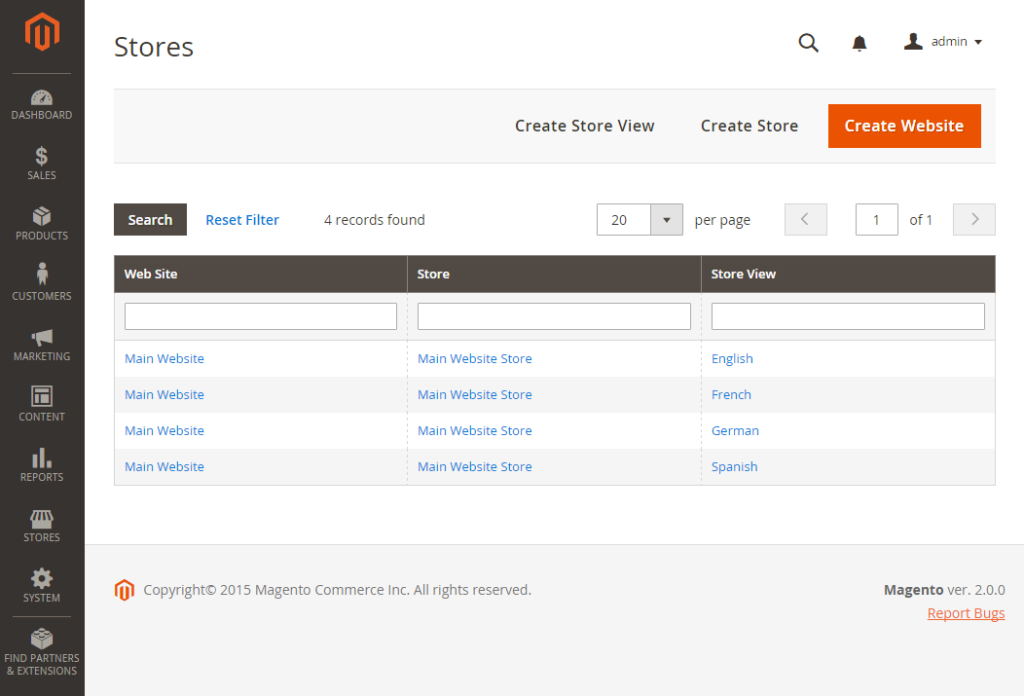
- Click Create Store View. After that, follow these tips:
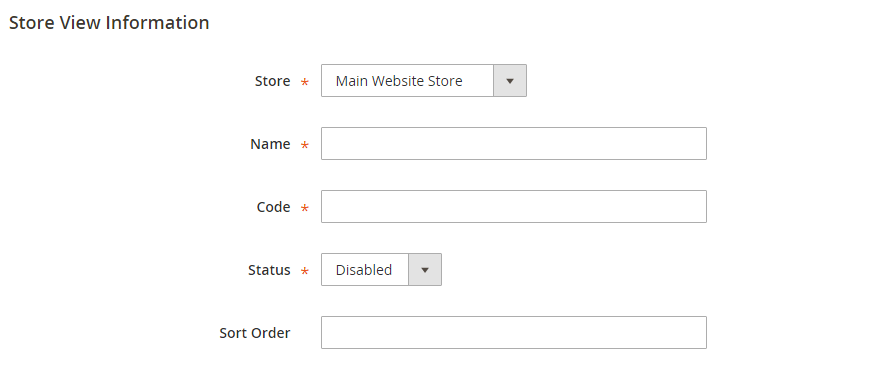
Configure Store to the parent store of this view.
- Input a Name for this store view. The name displays in the language chooser in the store header. For example Spanish.
- To identify the view, input a Code in lowercase characters. For example: spanish.
- To activate the view, change Status to “Enabled.”
- To decide the sequence in which this view is listed with other views, input a Sort Order number. (Optional)
- Click Save Store View after completed.
Above is a complete tutorial about adding store views in Magento 2 backend. We hope that you can manage to create multiple store views using this guideline. Feel free to leave a comment if you have any question, and remember to subscribe Magestandard to read more Magento 2 tutorial articles.

