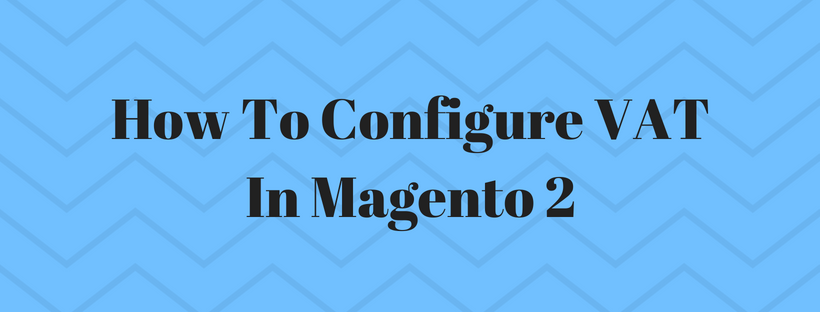In this article, we will describe a tutorial on how to set up a 20% VAT in the U.K. for sales to retail customers. For other tax rates and countries, you can make the same progress with specific information that required in your state, VAT rate, customer types, and so on. Remember to find out which rules and regulations apply to VAT in your area.
VAT is not assessed in certain business-to-business transactions. A customer’s VAT ID can be validated to ensure that VAT is assessed (or not assessed) correctly. For further information, please visit VAT ID Validation.
Step 1: Set Up Customer Tax Classes
On the admin sidebar click Store > Tax Zones and Rates.
Make sure that there is a customer tax class that is suitable to use with the VAT.
Step 2: Set Up Product Tax Classes
On the admin sidebar click Sales > Tax > Product Tax Classes.
Click the Add New button and create three new classes:
VAT Standard
VAT Reduced
VAT Zero
Click Saved class button
Step 3: Set Up Tax Zones and Rates
On the admin sidebar, click Sales > Tax > Manage Tax Zones & Rates.
Click the Add New Tax Rate button. Add new rates and save them:
| NEW TAX RATE | SETTINGS | ||||||
| VAT Standard |
|
||||||
| VAT Reduced |
|
Step 4: Set Up Tax Rules
On the admin sidebar click Sales > Tax > Manage Tax Rules.
Add new tax rule and save rule:
| NEW TAX RULE | SETTINGS | ||||||||
| VAT Standard |
|
||||||||
| VAT Reduced |
|
Step 5: Apply Tax Classes to Products
On the Admin sidebar, click Catalog > Manage Products.
From your catalog, open a product in edit mode. On the General page, find the Tax Class field. Then, select the VAT Class that applies to the product. Save after completed.