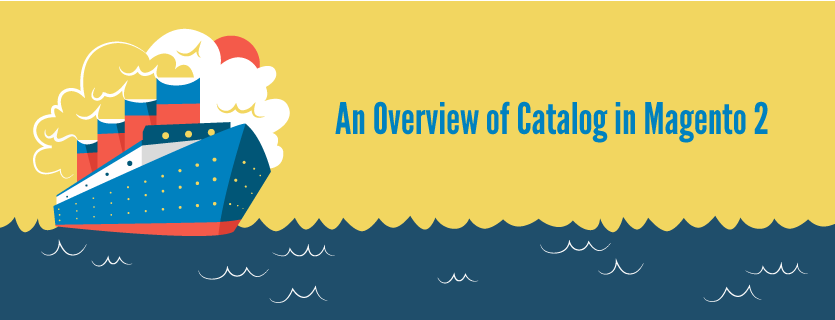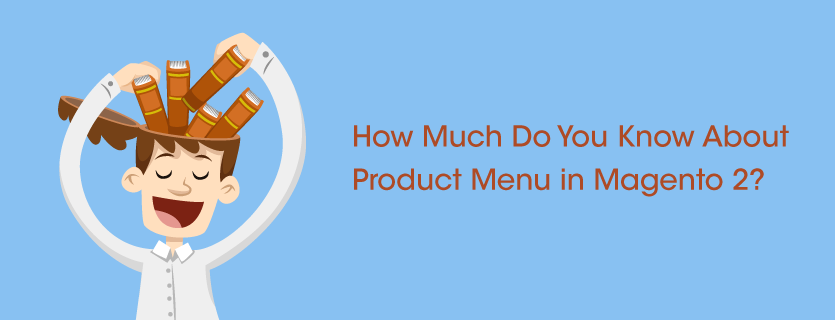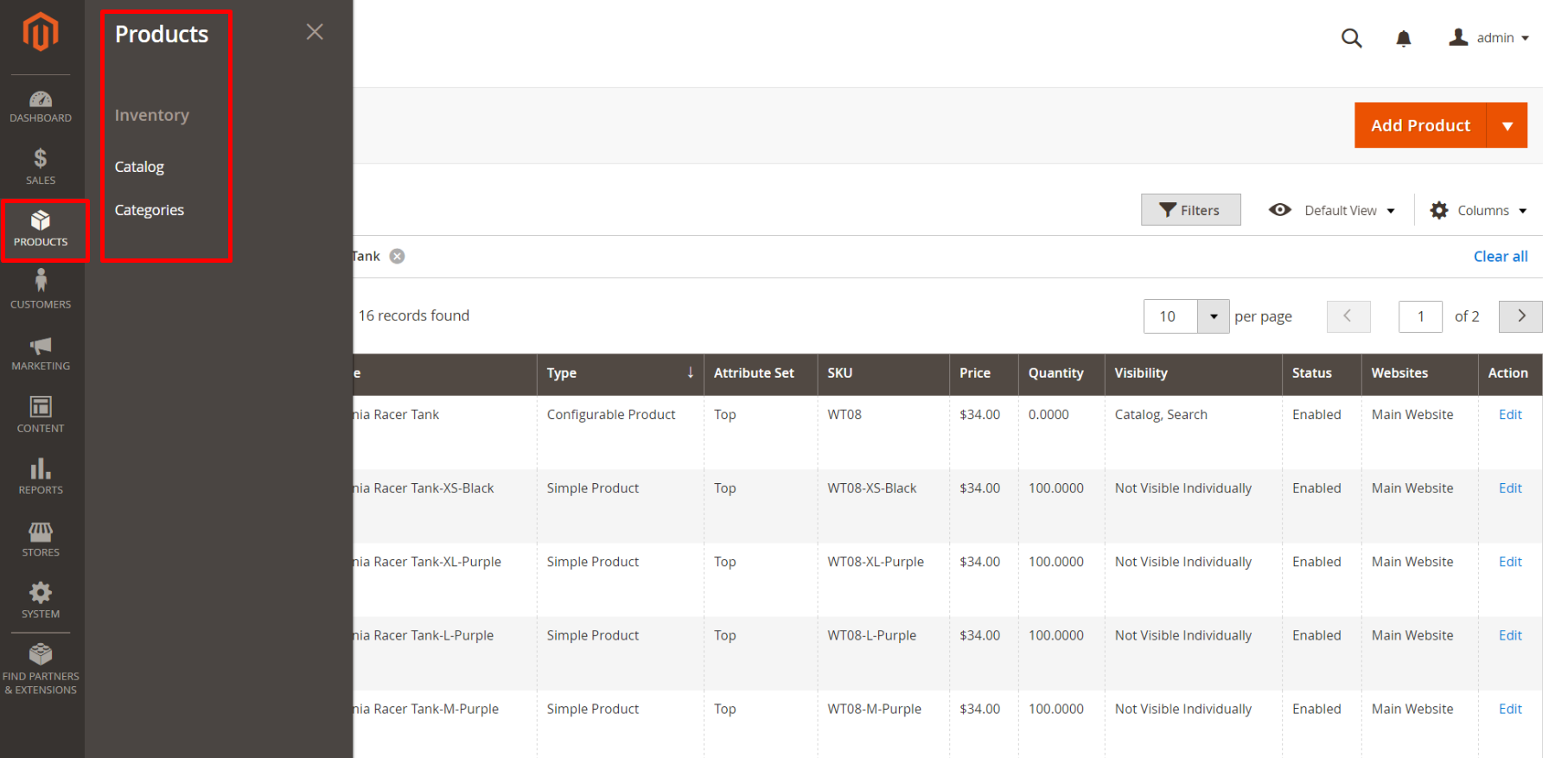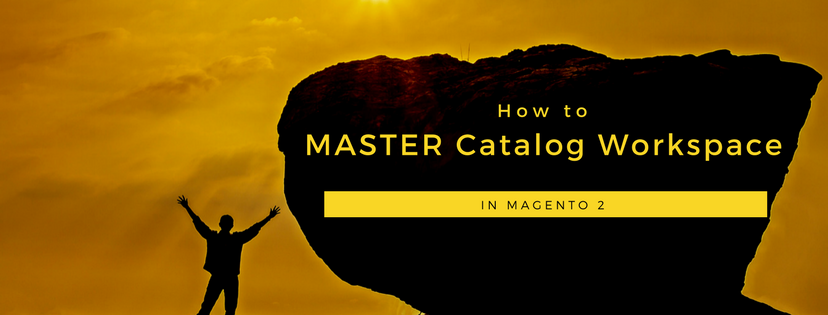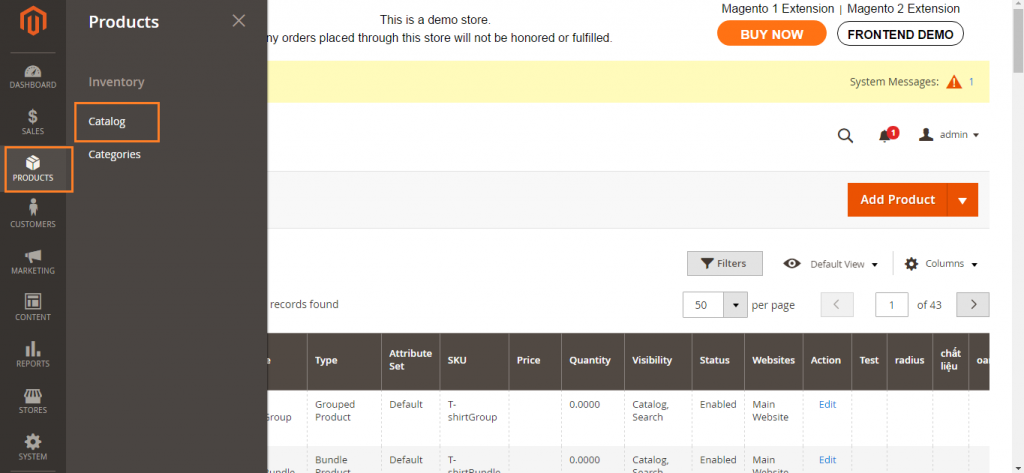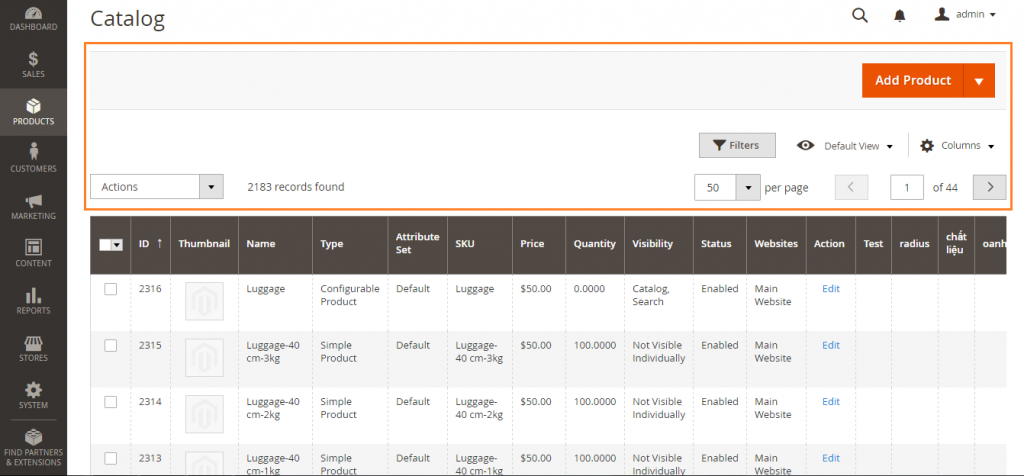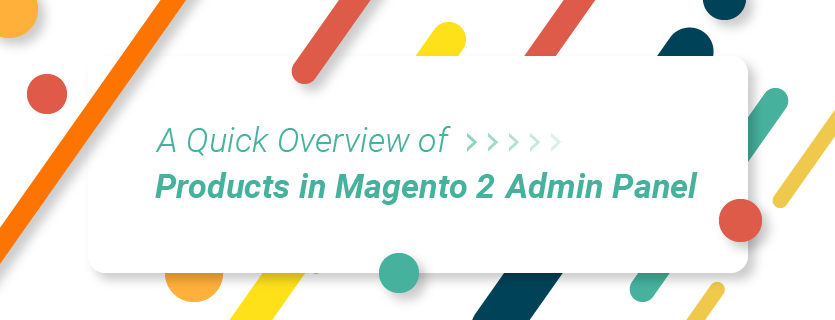As mentioned in the previous article, products in Magento 2 backend consists of 2 factor: Catalog and Category. In this topic, we will discuss more details about Catalog in Magento 2.
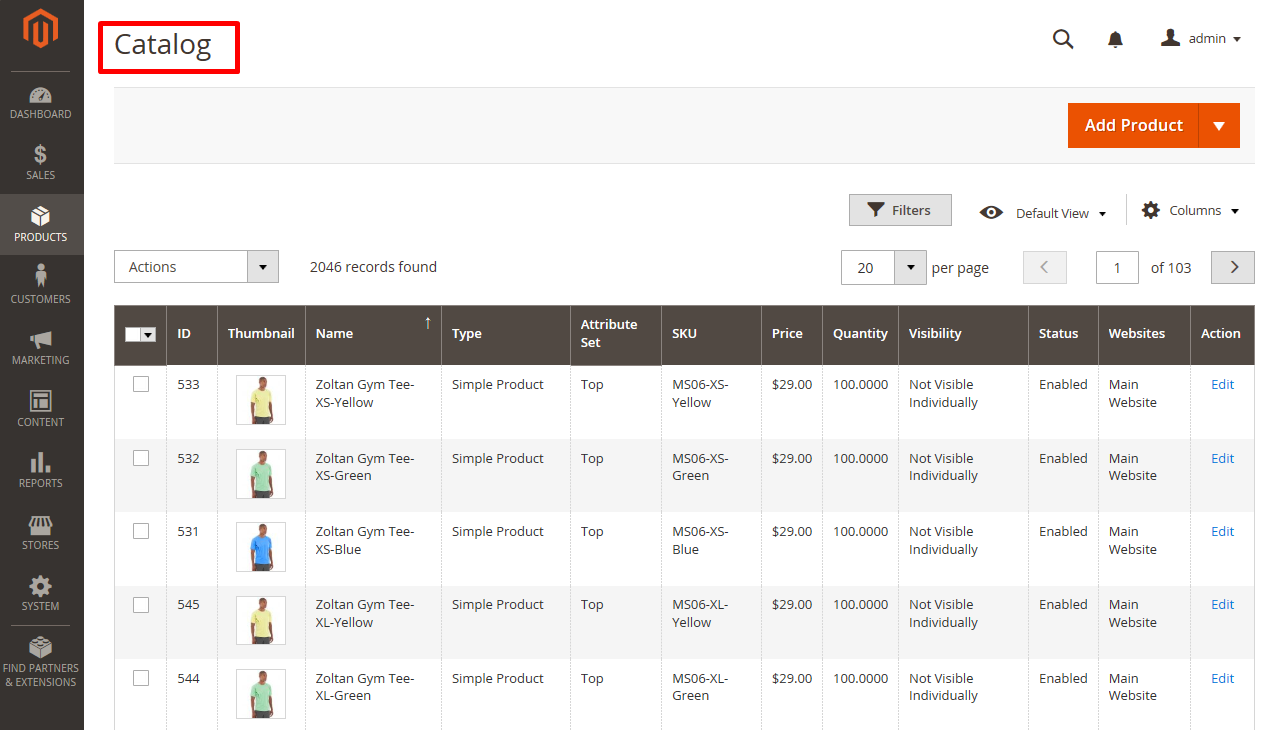
At first, the term Catalog is used to refer to the products in Magento database. There are several factors for admin to determine when accessing to the data of catalog, namely scope configuration, catalog setting and the root category which is assigned to Magento store.
Secondly, it contains products which are available or offered for sale, as well as those which are not enabled or not available for sale currently.
The next interesting thing about catalog is that all products in the database in the backend can be accessed through the catalog grid. In case your Magento store has multiple websites, each one of them can have a different choice of choosing products for sale from the same database.
Besides, the word Catalog has another more narrow definition in sales, and it is used to refer to a special choice of available items for sale. For instance, you are running a discount promotion, so you might create a saleoff catalog for this promotion; or a catalog for new products in your Magento store.
When discussing about it, we might need to mention 3 included factors: catalog workspace, catalog URLs and using a flat catalog. However, please wait for the next coming topics for detailed user guide of these factor in catalog.
Like a printed one, the content of catalog in Magento 2 has the main menu to organize items by category so that customer can find what they need conveniently. The main menu, also known as ‘’top navigation’’ is based on a root category, containing for the menu assigned to your store. Due to that the store view scope is configured for the specific menu options, there will be different menu based on the same root category for each view. Moreover, there is a curated choice of products suitable for your Magento store as you want.
In short, here are all the details and reviews of Magento 2 Backend: Catalog we want to share with you. If you find it helpful for you, please Like, Share and Subscribe to keep updating for more upcoming blogs!